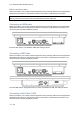User's Manual
21.5” Windows optical bonding touch pc
Status Bar
The status bar in the lower-right corner of the screen displays a variety of indicators such as Wi-Fi
connection, speaker level and more.
If you want to make changes to the settings such as Wi-Fi or volume or investigate an issue related to
those, tap the icon related to it. For example, tap the loudspeaker icon to adjust the speaker volume
or tap the Wi-Fi icon to change the Wi-Fi or switch or Airplane mode.
Connection to a Wi-Fi Network
1. Tap on the Windows Icon
2. Go to Settings Network & Internet Wi-Fi and move the slider to the ON position
3. The device will automatically scan the surroundings for available Wi-Fi networks and display
them.
4. Choose the Connection that you want to connect to and tap Connect
. You may be required to
type in a password
a. If you have chosen “connect automatically” the device will connect to networks that
you have previously connected to.
b. Please note that some networks may be hidden and require the input of an SSID
name along with the password
A shortcut to this procedure to connect to a Wi-Fi is to tap the Wi-Fi icon in the bottom-right
corner.
Airplane mode
The airplane mode disables all wireless connections. It is turned on when you see an airplane icon
displayed in the bottom-right corner. Please note that if the airplane mode is turned on the wireless
network connection is disabled.
In case you want to turn the airplane mode on/off please follow the steps below:
1. Tap on the Windows Icon
2. Go to Settings Network & Internet Airplane mode and move the slider to the ON or
OFF position
A shortcut to this procedure to turn the Airplane mode on/off is to tap the Wi-Fi or Airplane icon in the
bottom-right corner.
Page | 13