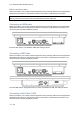User's Manual
21.5” Windows optical bonding touch pc
Signing in with your Microsoft account
1. Tap on the Windows Icon
2. Go to Settings Accounts Your account and sign in with a Microsoft Account
Ejecting attached USB devices
In order to safely remove an attached USB-device it should be ejected before being unplugged.
Please follow the steps below:
1. Please save any open documents on the USB drive and close them.
2. Tap on the Windows Icon and then the search bar icon
3. Type “This PC” into the search bar and open the desktop application “This PC”.
4. Find the name of your USB drive under the heading “Devices and drives” and long-click onto
it, so that a drop-down menu will appear. A long-click equals a right-click with a mouse on a
PC.
5. Click onto Eject.
6. Wait for the “Safe To Remove Hardware” notification.
7. Your USB drive is ready for removal.
There is also the option to eject a USB device by clicking onto the USB drive icon (and then Eject) that
can be found under the upwards pointing arrow next to the volume and Wi-Fi icon in the
bottom right corner of the screen.
Recovery of the device
1. Tap on the Windows Icon
2. Go to Settings Update & security Recovery in order to recover your device.
a. Reset this PC: you can choose to keep your files or remove them and then reinstall
windows. Tap Get started and choose the desired option.
b. Keep my files: Apps and settings are being removed, but your personal files will be
kept
c. Remove everything: removes all of your personal files, apps and settings.
d. Advanced startup: The option advanced startup enables to start up from a device or
compact disc (e.g. DVD, USB drive) and change settings like firmware settings,
Windows startup settings or can restore Windows from the system image. Click
Restart now.
Please note that third-party applications will be removed!
Page | 14