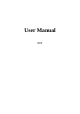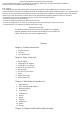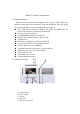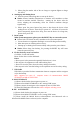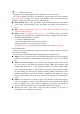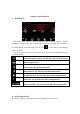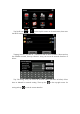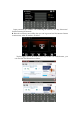User's Manual
b. Please plug the another side of the car charger to cigarette lighter to charge
the device.
4. Starting up and shuting down
a. Press the power button long time to start up the device.
Notice: Intense humidity fluctuations or moisture will contribute to short
circuit in machine internal. Therefore, starting up the device after the
device adapting the surrounding when the external condition changes
significantly.
b. Please press the power button long time to shut down the device when
ending the use of device. Then sleep or power off will show. If not use the
device temporarily, please select sleep; if not use the device for a long time,
please select power off.
5. Reset system
When system unresponses, please press the RESET key to restart the system
Related info: The below list may contribute to the system unresponse
a. Screen duration or stagnation resulting in screen switching unsuccessfully;
b. More time spent on clicking and not active;
c. Starting up or shutting down unsuccessfully when press the power button
Notice: Please keep data backup, for pressing the RESET key will cause
unsaved system info loss.
6. Fix the device by use of car bracket
Car holder: Cradle and bracket
Please fix the device on the dashboard.
Notice:
a. Do not put it in the position that possibly blocks driver’s view.
b. Do not place the equipment at will without being fixed.
c. Do not fix it on the place where the safety airbag is located in.
d. Do not put it in the area that belongs to the expansion area of the safety airbag.
7. USB Cable
USB Cable is provided for data transmission between computer and the navigator
or for data backup.
80T-1 supports two sorts of computer means of communication: MASS
STORAGE and MS ACTIVESYNC.
A: MASS STORAGE
(1) Please check whether the navigator is power on
(2) Please select MASS STORAGE on the “setting-USB’’ menu.
(3) Please connect the navigator to the computer by use of USB Cable.
(4) Then GPS Navigator will switch to online computer selecting screen
B: MS ACTIVESYNC
(1) Please check whether the navigator is power on
(2) Please select MS ACTIVESYNC on the “setting-USB’’ menu.
(3) Please install the Mobile Device software(Please visit Microsoft web to
download the Mobile Device software) to the computer.