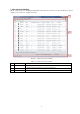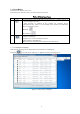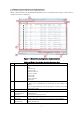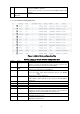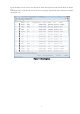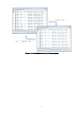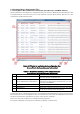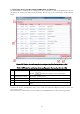FieldMate Handheld Communicator Data Converter for FieldMate User’s MANUAL Introduction The FieldMate Handheld Communicator Data Converter for FieldMate (“Data Converter”) is a data-interfacing software which allows device configuration files saved by the FieldMate Handheld Communicator to be used in FieldMate. The functions of the Data Converter are as follows: Converts device configuration files created by the Handheld Communicator into DTM data that can be used in type-B HART Built-in DTM.
Contents Introduction ..................................................................................................................... 1 1. Data Converter Window .................................................................................................. 3 1.1. List of Menus ............................................................................................................ 4 1.1.1. Selecting the Language ....................................................................................
1. Data Converter Window When started with the FieldMate Handheld Communicator connected to PC, the Data Converter displays a list of device configuration files. Figure 1-1 Data Converter window No. 1 Name Menu bar 2 3 Content Status bar Table 1-1 Data Converter window Description Displays two icons and performs operations on the content below. For the functions of the two icons, see Section 1.1. Displays the content on each page. Indicates the number of device configuration files selected.
1.1. List of Menus The menu bar displays two icons. The table below describes the icons and respective functions. No. 1 Icon Table 1-2 List of menu icons Function • Communicates with the Handheld Communicator to update the list of device configuration files. • This function is enabled in the window for selecting device configuration files, while it is not enabled in the window for confirming device configuration files.
1.2. Window for Selecting Device Configuration Files This window displays a list of device configuration files. When communication with the Handheld Communicator is established successfully, a list of device configuration files is displayed. Figure 1-3 Window for selecting device configuration files No. 1 2 3 4 5 6 Table 1-3 Window for selecting device configuration files Name Specifications Search Category Specify the category of target devices.
7 To Confirmation Window • Data can be saved in the device maintenance information only for FieldMate Advance. • Data can be saved in a file for both FieldMate Basic and Advance. Moves to the window for confirming device configuration files. 1.2.1. List of Device Configuration Files Figure 1-4 List of device configuration files Table 1-4 Items in the list of device configuration files Order 1 Item 2 3 Device Icon 4 Device Tag 5 6 7 8 9 Device Type Device Rev.
Upon checking a box in the list, the characters of the chosen item become bold as shown in Figure 1-5. Checking the box in the header selects all data on the page. Unchecking the box deselects all data (see Figure 1-6).
Figure 1-6 Selecting/deselecting all data on a page 8
2. Converting Device Configuration Files 2.1. Saving Data in Device Maintenance Information (possible only in FieldMate Advance) On the window for selecting device configuration files, select Device Maintenance Information as the saving destination, choose the files to be saved, and then press the [Next] button. This moves to the confirmation window shown below. Figure 2-1 Window for confirming device configuration files (to save files in device maintenance information) No.
2.2 Saving Data to File (possible in both FieldMate Basic and Advance) On the window for selecting device configuration files, select File as the saving destination, choose the files to be saved, and click the [Next] button. This moves to the confirmation window shown below. Figure 2-2 Window for confirming device configuration files (saving data to a file) No.
2.3. List of Device Configuration Files A list of the device configuration files to be converted is shown below. Figure 2-3 List of device configuration files Order 1 Item 2 3 4 Device Tag Device Type File Name 5 Date and Time 6 Reason 7 Conversion Status Table 2-3 Items of device configuration file list Description Displays the details of the device configuration file. See Section 2.4.4. Displays device tags in the format set by the FieldMate Setup Tool. Displays device type names.
2.4. List of Dialogs 2.4.1. Confirmation Dialog for Creating New Device Maintenance Information This dialog is displayed when the following three conditions are all met before saving DTM data in the device maintenance information. There is no device maintenance information which corresponds to the device ID of the device configuration file data to be saved. “Create device maintenance information automatically” is not checked.
① ② Figure 2-5 Confirmation dialog for selection 1. If “Create new device maintenance information” is selected When [OK] is clicked, new device maintenance information is created based on the device ID of the device configuration file, and DTM data is saved. 2. If “Use the existing device maintenance information” is selected Device maintenance information with a blank device ID is displayed in the list.
If “Skip the process if the same device ID is found during the subsequent processes” is checked, data of the same device ID is automatically skipped in the subsequent processes. 2.4.4. Dialog for Displaying Details Clicking on the window for confirming device configuration files (DCF) displays the details of the target date for conversion.
2.4.5. Dialog for Required DD File List After the conversion process, the following dialog may be displayed. Figure 2-8 Dialog for required DD file list To display converted DTM data in the HART Built-in DTM, the DD file of the target device configuration file is required. Therefore, the conversion process is skipped for the device type or device revision for which the corresponding DD file has not been installed in FieldMate and the dialog is displayed with a list of required DD files.
3. How to Install DD Files into FieldMate This chapter explains how to install DD files into FieldMate. 3.1. Using “Device Files Setup for this device …” Use FieldMate’s Segment Viewer or Device Navigator to choose a target device and install HART DD files in the FieldMate. Startup Select the device using the Segment Viewer or Device Navigator and choose “Device Files Setup for this device …” from the Action menu. Figure 3-1 Segment Viewer Then, the following dialog appears.
Figure 3-1 Set device files for this device … Select “Install the EDD file for this device, specifying the location” and click the [OK] button. This causes the Select Folder dialog to appear; choose the folder containing the target DD file and then click [OK]. (Obtain DD files to be installed from the website of the relevant associations or other sources.) Figure 2-3 Selecting a DD file If an appropriate file is found in the folder, the following dialog is displayed.
Figure 3-4 Confirmation dialog Click [OK] on the Confirmation dialog to start installing DD files.
Appendix Appendix A: Target Device Configuration Files The Data Converter deals with device configuration files that meet the following condition. • Device configuration created with the language setting of English or Japanese in the Handheld Communicator *Other device configuration files are not displayed on the Select File window.