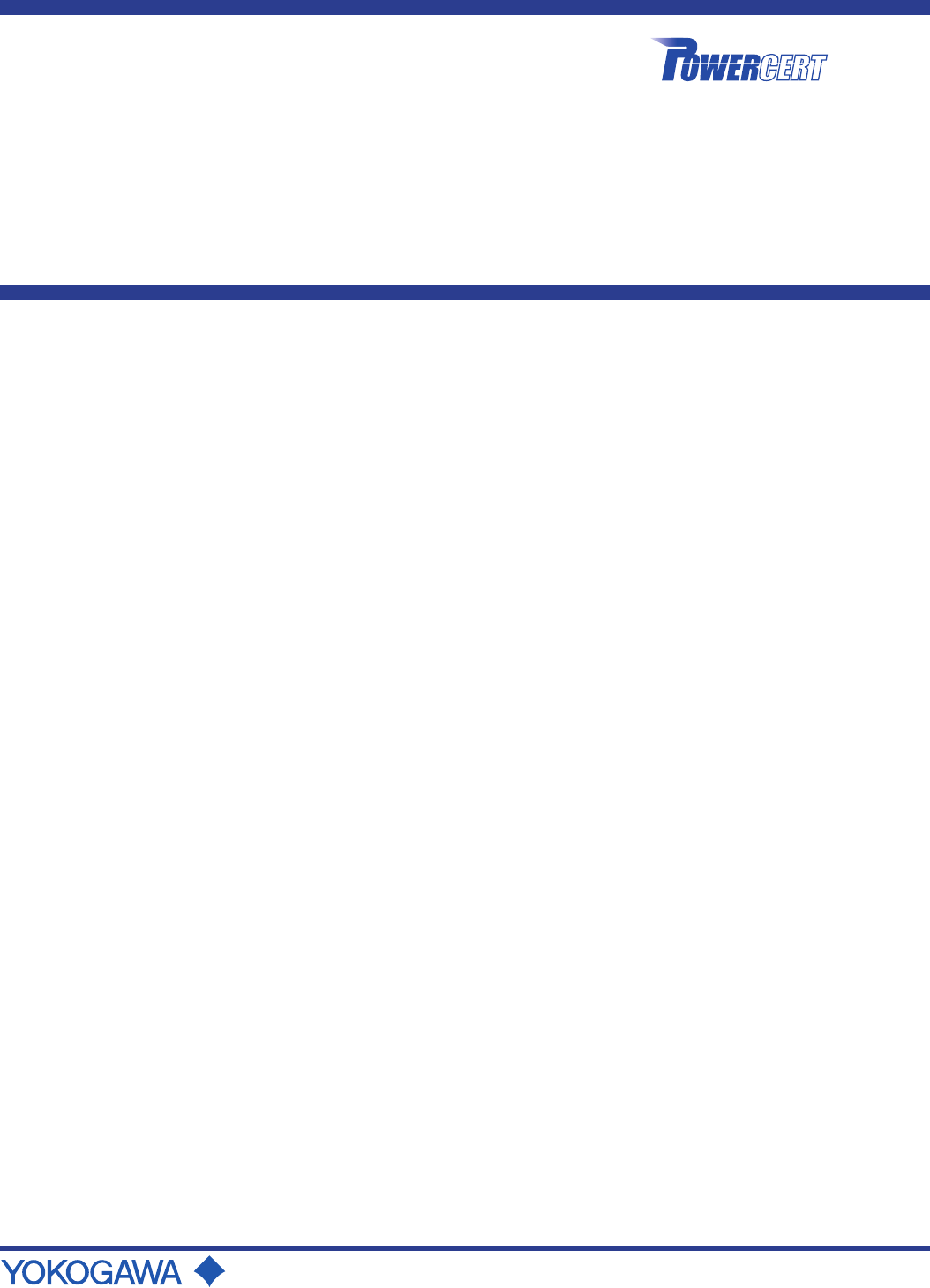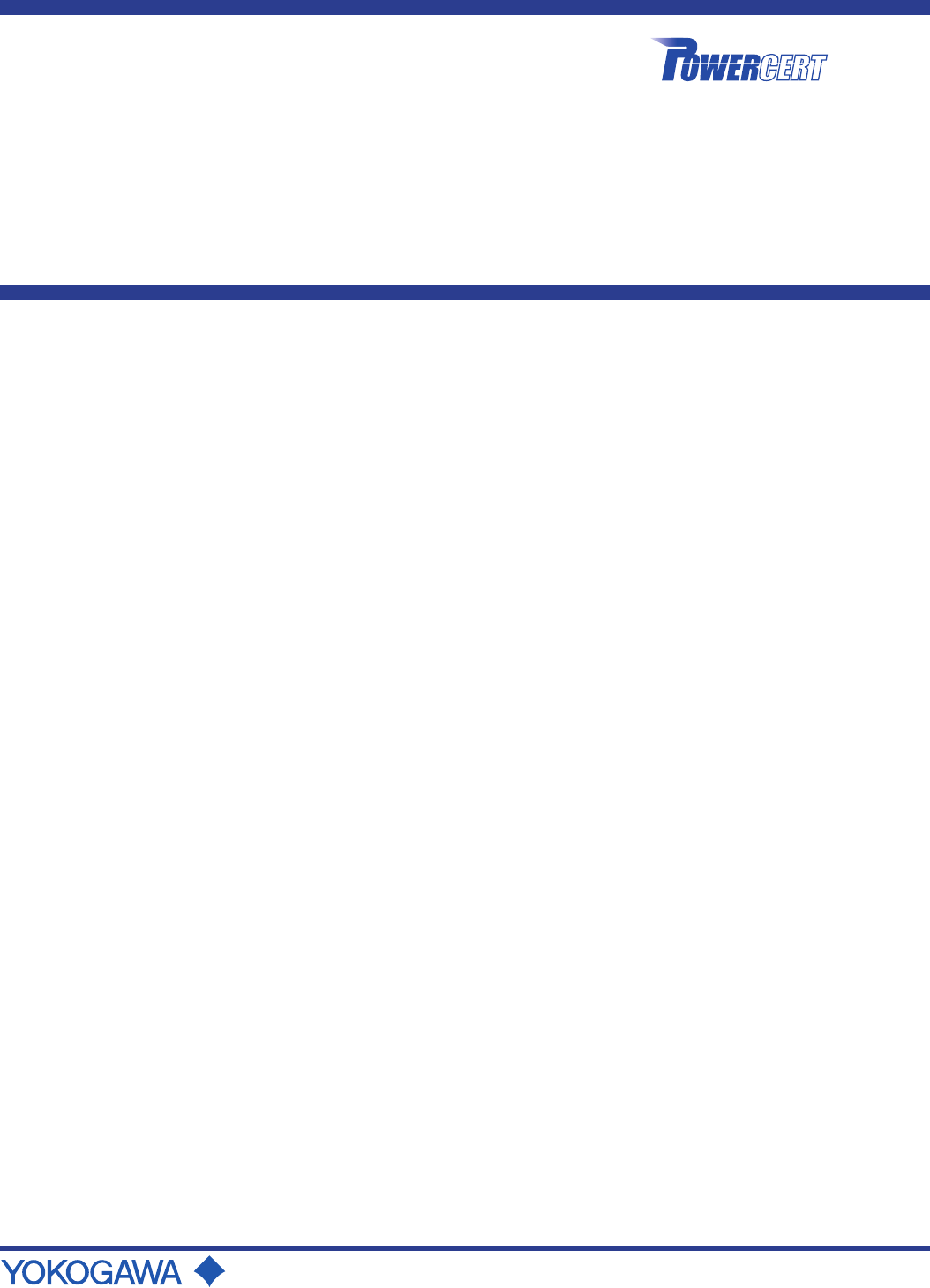User's Manual POWERCERT PC parameter setting tool (For the PR300, UPM100, and UPM101) IM 77C01Y01-01E IM 77C01Y01-01E Yokogawa Electric Corporation 2nd Edition
i Foreword Thank you for purchasing the POWERCERT Power and Energy Meter. This manual explains how to set up the POWERCERT PC Parameter Setting Tool and use it basically on Windows. Please read this manual carefully before operating the PC Parameter Setting Tool to ensure its correct use. After you have read this manual, keep it in a safe place where it can be referred to anytime a question arises.
Toc-1 POWERCERT PC parameter setting tool IM 77C01Y01-01E 2nd Edition CONTENTS Foreword .................................................................................................................i 1. 2. 3. Before Using the Software .......................................................... 1-1 1.1 Overview of the Configuration Software ............................................ 1-1 1.2 PC System Requirements .....................................................................
<1. Before Using the Software> 1. Before Using the Software 1.1 Overview of the Configuration Software The POWERCERT PC Parameter Setting Tool is the software having the following functions. Function • Send and receive the parameter settings. • Set the display pattern (for the PR300 only). • Set and reset the energy value online. • Save the setup data to a file. • Edit the setup data. • Print the setup data. Flow of Operation The flow of operation of the software is shown below. Figure1.
1.2 <1. Before Using the Software> 1-2 PC System Requirements Table1.1 PC System Requirements PC IBM PC/AT compatible model (DOS/V PC) OS Windows 2000 Professional (English version) (Service Pack 2 or later) Windows XP Professional (English version) (Service Pack 2 or later) Windows Vista Home Premium 32 bit version or Business 32 bit version (English version) CPU 800 MHz Pentium III or higher recommended.
1.3 <1. Before Using the Software> 1-3 Installing the Software Switch on a PC. Start Windows. Log onto Windows as an administrator. Exit memory resident programs such as virus protection programs before installation. When reinstalling the software, uninstall it first. Double-click “Add/Remove Programs” in the Control Panel and uninstall the software. As necessary, back up the setup data files with .P3D and .U1D extension. Download the Setup File from the following URL. http://www.yokogawa.
<1. Before Using the Software> Step4 Confirm the directory to be installed, then click Next. To install to a different directory, click Browse and select another directory to be installed. Step5 Set up a folder name of the program icon. The initial value is Powercert. Click Next to start the installation process. Step6 Click Finish to complete the installation process.
1.4 1-5 <1. Before Using the Software> Connecting the Power and Energy Meter and the PC The following three methods are available for connecting the power and energy meter and the PC. Serial Communication Connection Approx.
1-6 <1. Before Using the Software> Connection Using Ethernet-serial Gateway Function (for the PR300 Only) Higher-level device IP address: 192.168.1.1 (arbitrary) Ethernet 10BASE-T/100BASE-TX PR300 (with Ethernet communication function) or VJET Ethernet-RS485 Converter Station number 01 (fixed) IP address: 192.168.1.2 (arbitrary) VJET RS-485 connection Station number 02 (arbitrary) Figure1.
2-1 <2. Configuring the Power and Energy Meter> 2. Configuring the Power and Energy Meter 2.1 Starting/Closing the Software and Showing Version Information Starting the Software From the task bar, click Start, point to All programs > Powercert, and choose PC parameter setting tool. The software starts. Menu bar Toolbar Machine information (for indication only) Input parameters (for the PR300 only) Figure2.
2.2 2-2 <2. Configuring the Power and Energy Meter> Setting the Communication Mode for Connecting to the Power and Energy Meter Modbus/RTU (serial communication) and Modbus/TCP (Ethernet communication) are available as communication mode. 1. From the Communication menu, choose Communication Setting. You can also click the Communication Setting icon on the toolbar. The Communication Setting dialog box opens. 2. Select the communication mode.
2.3 <2. Configuring the Power and Energy Meter> 2-3 Receiving the Setup Data or Creating New Setup Data The following three methods are available for starting to create setup data. • Receive the setup data of the power and energy meter. • Open a setup data file. • Create new setup data. Receiving the Setup Data of the Power and Energy Meter Before carrying out the following procedure, check to see that the communication mode and parameters are set correctly. For details, see Section 2.
<2. Configuring the Power and Energy Meter> 4. The received setup data is displayed. Figure2.6 Parameter Setting Screen (Example Screen of the PR300) Figure2.
<2. Configuring the Power and Energy Meter> Figure2.8 2-5 Display Pattern Setting Screen (for the PR300 Only) Opening a Setup Data File 1. From the File menu, choose Open. You can also click the Open icon on the tool bar. The Open dialog box opens. 2. Select the desired file, and click Open. The setup data is displayed. Note The extensions to setup data files are .P3D for the PR300 and .U1D for the UPM100/UPM101.
<2. Configuring the Power and Energy Meter> 2-6 Creating New Setup Data 1. From the File menu, choose New. You can also click the New icon on the toolbar. 2. Set the machine information of the power and energy meter. If the set machine information is not correct, the setup data cannot be sent correctly. Figure2.
2.4 <2. Configuring the Power and Energy Meter> 2-7 Sending the Setup Data The following four methods are available for sending the setup data. • Send the input parameters (for the PR300 only). • Send the parameter setting. • Send the display pattern setting (for the PR300 only). • Send collectively (input parameters, parameter setting, and display pattern setting) Note To send the setup data, set the communication and machine information correctly.
<2. Configuring the Power and Energy Meter> 2-8 Sending the Parameter Setting Send the parameter setting data to the device. 1. Set the parameter setting, and then click Send Parameter Setting. A confirmation dialog box for sending the setting opens. (The figure below shows the Example Screen of the PR300.) 2. Click OK. The sending starts. When the sending of the parameter setting is complete correctly, a message appears to indicate it. 3. Click OK.
<2. Configuring the Power and Energy Meter> Sending the Display Pattern Setting (For the PR300 Only) Send the display pattern setting data to the device. 1. Set the display pattern, and then click Send Display Pattern Setting. A confirmation dialog box for sending the setting opens. 2. Click OK. The sending starts. When the sending of the display pattern setting is complete correctly, a message appears to indicate it. 3. Click OK.
<2. Configuring the Power and Energy Meter> 2-10 Sending Collectively (Input Parameters, Parameter Setting, and Display Pattern Setting) 1. From the Communication menu, choose Send Setting. You can also click the Send Setting icon on the toolbar. A confirmation dialog box for sending the setting opens. 2. Click OK. The sending starts. When the sending of the input parameters, parameter setting, and display pattern setting is complete correctly, a message appears to indicate it. 3.
2.5 <2. Configuring the Power and Energy Meter> 2-11 Saving the Setup Data Saving to a File by Specifying a Name The setup data (input parameters, parameter setting, and display pattern setting) can be saved to a file by specifying the file name. Note The extensions to setup data files are .P3D for the PR300 and .U1D for the UPM100/UPM101. 1. From the File menu, choose Save As. The Save As dialog box opens. 2. Specify the save destination, enter the file name, and click Save.
2.6 <2. Configuring the Power and Energy Meter> 2-12 Printing the Setup Data Previewing the Print You can preview the print layout before actually printing the data. From the File menu, choose Print Preview. The print preview window opens. Figure2.10 Print Preview Screen (Example Screen of the PR300) Printing 1. From the File menu, choose Print. You can also click the Print icon on the toolbar. The Print dialog box opens. 2. Click OK to execute printing.
3. <2. Receiving or Setting the Energy Value> 3-1 Receiving or Setting the Energy Value Before carrying out the following procedure, check to see that the communication mode and parameters are set correctly. For details, see Section 2.2, “Setting the Communication Mode for Connecting to the Power and Energy Meter.” 1. From the Communication menu, choose Integral Energy. You can also click the Integral Energy icon on the toolbar. A confirmation dialog box for receiving setting opens. 2.