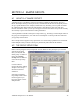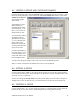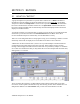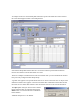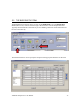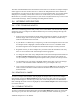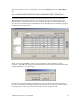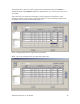Manual
YSI BOD Analyst Pro
®
User Manual 35
You may search by Search Date icon if you know the date of a Batch or you may use the Open
Batch icon to display a list of Open [Batches]. In addition, under Open, you may check the All
list to find dates for Open and completed batches in the records.
5.2 LOADING A BATCH
To load a batch into the Bench Sheet enter a date into the Sample Date field (see above). If a
batch for the day has been started, it will be retrieved into the Bench Sheet. If there is no batch
found for the day specified a pop-up message appears indicating No Data.
To load a batch enter a date you know to have data or click on the Open icon to display a list of
dates where batches exist. Open batches over the last 33 calendar days should appear. Example
screens are shown below.
If no batches were opened over the past 33 no dates will appear. If there are open batches (as
shown on the left) dates appear. Click on one and the Bench Sheet opens that Batch. If other
batches exist in the database file then click All and the other dates will appear. In this example
only one additional day appeared (shown on right). Click on the date and it appears in the Date
Selected field. If you click OK the Batch loads into the Bench Sheet.
Another aid in selecting dates is
to use the Calendar icon.
Click on the Calendar icon and
the current date appears. Click
on the icon to the right of the
field. Then simply select any
date by year, month and day and
confirm with OK