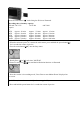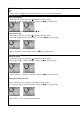Specifications
Yellow: video Red: Left channel audio White: Right channel audio
Playback moving images
а. Slide [ R/P ] key toward the position of [P]
b. Turn on the recorder.
c. Select the desired moving image with the [ ] or [ ] key.
d. Press [ /►|| ] key to play back the selected moving image.
e. Press [ /►||] key to stop playing.
f. Press [/ M] key to return to the recorded file list.
Playback moving images on personal computer
a. Turn on PC.
b. Insert SD card into the recorder and switch it on.
c. Connect DVR with PC;
d. Double click the removable disk in "My computer", the recorded videos are in the list;
e. Select and double click the video to playback.
Image file storage destinations and image files
For Windows XP users (the drive recognizing the recorder is "D")
Desktop
My computer
Windows XP (C:)
NO_NAME ( D:)
DCIM
100MOVIE
-MPEG0001.AVI
MPEG0002.AVI
MPEG0003.AVI
MPEG0004.AVI
Image files recorded with your recorder are listed in folder of "l00Video". The meaning
of the file names are as follows. 0000 stands for any number within the range from 0001 to 9999.
Playback moving images on TV screen
AV OUT
a. Connect the AV connecting cable to the AV output jack of your recorder
and to the AV input jack of the TV.
b. Turn on the TV, then start playback on your recorder (refer to Setting display). The
recorded files appear on the TV screen.
Delete recorded file
a. Slide [R/P ] key toward the position of [ P], turn on your recorder, and then by long
press [/ M] key until "Delete" appear on the screen showed as below: