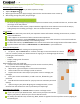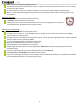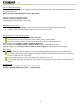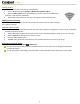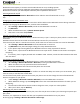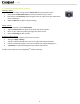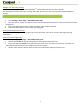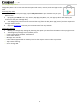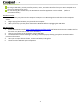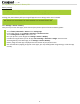User's Manual
P a g e | 11
11
5. Customizing & using your Coolpad Flo
TM
Phone Apps
Customizing your Home screen
1. Go to the Home screen where you want to position an app.
2. Tap the All Apps icon .
3. Swipe right to locate your app (or widget), then touch it until the Home screen comes up.
4. After sliding the app into place, lift your finger.
To move an app (or widget icon) to a different place on a Home screen, touch & hold the icon, and then slide
your finger to its new position.
To move between Home screens, swipe toward the edge of the screen. Move an icon out of the way by
sliding slowly into it & lifting your finger. The icon will then fall into the new spot.
Contact Book
The Contact Book easily saves all of your important contact information including contact names, numbers
and email addresses.
It also supports an assortment of other communication operations.
To search your Contacts, tap the Search key in Contact List, enter search characters in the search box & the
Coolpad system will automatically reveal matching results.
To add a New Contact, tap Add Contact on the Contact List & select the storage location of the New Contact.
Type the contact information in Edit Contact& save New Contact in your Contact List.
Setting up & using Gmail
1. Tap the Gmail icon for reading and composing emails.
2. To open it, tap the Gmail icon on a Home or All Apps screen.Here Gmail has various
uses. For instance, utilize your Gmail account for signing in to all Google apps & services,
including, but not limited to:
Calendar
People, keeping track of Contacts
Google Drive
Getting familiar with your Email App:
1. Tap the icons and menu along the top of the screen to archive, delete,
label, or enable other message actions.
2. Swipe left or right to read prior or new email conversations.
3. Check the box next to a message in order to select it.
4. Tap the menu & icons at the top of your phone screen to manage your
messages.
5. Enter your current email address, or add a new one, followed by your
password.
6. Press & hold the email account for a pop-up menu to customize your Email
Settings.
7. Upon turning on your phone & signing into a Google account, current
contacts from that account are auto-synced with your People app.
Controlling your calendar
To open your calendar, tap the Calendar icon on a Home or All Apps screen.
If you have synced your Gmail account, the first time you open the Calendar
app on your phone, it will show your current calendar events.
To modify the Calendar view, choose Day, Week, Month or Agenda from the top of the screen by tapping on
the month/year.
Note: If you are using Microsoft Exchange,
that contact info can also be synced with your
People app.