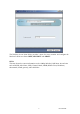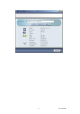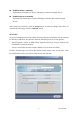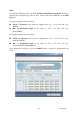User's Manual
Nov/5th/2002
2
Point’s default settings and enable you to configure the Access Point via utility
or Web again.
Configuring the Wireless LAN Smart Access Point
The 11Mbps Wireless LAN Smart Access Point allows configuration either via the
configuration utility, known as Access Point Utility, and Web Management .
Wireless Access Point Utility
The following gives instructions guiding you through the installations of the Wireless
Access Point Utility.
1. Insert the Product CD into the CD-ROM drive on your computer.
2. It will has the AutoRun function and show menu “Wireless 802.11b Smart Series” on the
Windows desktop, choose the ”Access Point” and select the “Utility Setup”.
3. Follow the on-screen instructions to install the Wireless Access Point Utility.
4. Upon completion, execute the Wireless Access Point Utility, and it will browse all the
11Mbps Wireless LAN Smart Access Point available on the network.
5. Select the Access Point you want to configure. Enter the default password and click the
LOGIN button. You will be able to view/make configuration of the Wireless LAN
Smart Access Point as you desire.
Note: The default password to get access to the Wireless LAN Smart Access
Point is “default”.