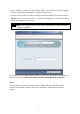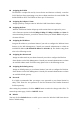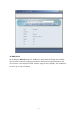User's Manual
2
cable. Please note that, use the cross-over cable when you directly connect the Wireless
LAN Smart Station Adapter to a PC.
Default
The button labeled “DEFAULT” enables you to restore the Wireless LAN Smart Station
Adapter’s default setting. This is used when you forget the password.
Installing the Wireless LAN Smart Station Adapter
Connect the Wireless LAN Smart Station Adapter to a hub or a PC with its UTP
Ethernet cable. Please note that, use the cross-over cable when you directly connect
the Wireless LAN Smart Station Adapter to a PC.
Connect the power adapter to the power socket on the Wireless LAN Smart Station
Adapter, and plug the other end of the power pack into an electrical outlet.
Note 1: ONLY use the power adapter supplied with the Wireless LAN Smart
Station Adapter. Otherwise, the product may be damaged.
Note 2: The button labeled “Default” enables you to restore the Wireless LAN
Smart Station Adapter’s default setting. This is used when you forget the
password. Please detach the DC power plug and press the “Default” button on
the side panel of the Wireless LAN Smart Station Adapter. Reconnect the
power and keep holding the button for 3 seconds then release it and press and
keep holding it again for 10 seconds until the WLAN and LAN LED indicators
become blinking rapidly. This will restore the Wireless LAN Smart Station
Adapter’s default settings and enable you to configure the Smart Station via
utility or Web again.
Configuring the Wireless LAN Smart Station
The 11Mbps Wireless LAN Smart Station Adapter allows configuration either via the
configuration utility, known as Wireless Station Adapter Utility, and Web Management .
Wireless Station Adapter Utility
The following gives instructions guiding you through the installations of the Wireless
Station Adapter Utility.
1. Insert the Product CD into the CD-ROM drive on your computer.
2. It will has the AutoRun function and show menu “Wireless 802.11b Smart Series” on the
Windows desktop, choose the ”Smart Station ” and select the “Utility Setup”.
3. Follow the on-screen instructions to install the Wireless Station Adapter Utility.