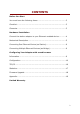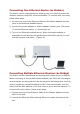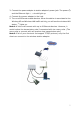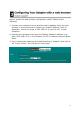User's Manual
5
Mechanical Description
The following table provides an overview of each LED activity:
LED Definition Activity Description
PWR
Green Power enabled
Off: No Wireless LAN traffic activity
WLAN
Green
On: Associated to the Wireless AP
and Wireless LAN traffic activity.
Off: No Ethernet traffic activity
Flashing: Wired LAN traffic activityLAN
Green
On: Connect to the Ethernet.
Power Socket
Using the power adapter supplied with the Wireless LAN Station will prevent
damage to the station adapter and personal injury.
We cannot assume the responsibility for the damage from
using with the other power adapter supplier.
LAN Ports
Connect the Wireless LAN Station Adapter to a hub or a PC with Ethernet
cable. Please note that, use the Ethernet cable when you directly connect
the Wireless LAN Station Adapter to a PC.
Antenna
Notice that you connect tightly the External dipole antenna on the antenna
connector of your station adapter. A loosen antenna will reduce the radiant
energy or even lose it. In order to improve the RF signal radiation of your
antenna, proper antenna placement is necessary. We recommend you
mount the antenna attached to access point in the position that can be best
covered by its BSS. Try to place the antenna as high as possible to increase
the coverage area. If you have further question, please contact your wireless
network administrator.
Default
Press the “default” button for about 3 seconds until the LEDs go off. This
action will restore to the factory default settings of the wireless station
adapter and enable you to configure the station adapter via web again.
Besides, this is also used when you forget the password.
!