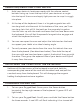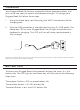User Guide
1. Ensure your device’s Bluetooth® is on.
2. Press your Rugged Book Go’s or keys for three seconds. A
blue LED light on the Power button will begin pulsing, indicating
your Rugged Book Go is in pairing mode.
3. Your device will display “ZAGG Rugged Book Go” as an available
pairing option. Select it and complete any other pairing steps
based on your device.
4. To pair your Rugged Book Go to another device, repeat steps
2 and 3. To toggle between devices, simply press or .
5. Once paired, the LED light under the Power button will stop
pulsing and fade to o. Once begun, if the Rugged Book Go
doesn’t complete pairing after 60 seconds, it will abort the
process. If this happens, repeat steps 2 and 3.
1. Press the Keyboard Hide/Show button. This will disengage the
Rugged Book Go keyboard and allow you to use your device’s
on-screen keyboard. Press the Keyboard Hide/Show button again
when you are ready to use your Rugged Book Go keyboard.
2. Turn o the Bluetooth® connection from your device.
3. Turn your Rugged Book Go keyboard o.
PAIRING YOUR RUGGED BOOK GO
DISCONNECTING YOUR KEYBOARD
Your Rugged Book Go can pair with up to two devices at once. Pairing your
Rugged Book Go is easy; just follow these instructions.
Your Rugged Book Go features a case that protects your device even when it’s
not connected to your keyboard. When you’d like to use the case without the
keyboard, there are three ways you can switch to your onscreen keyboard.
1
1
2
2