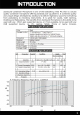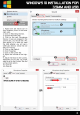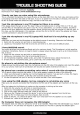User Manual
• •
WINDOWS
lD INSTALLATION FDR
• • 3.SMM
AND
USB
fla
yback devices
I
~
fiecording devices
So
un
ds
Y:o
lume
co
ntr
ol o
pt
ions
1.
Right
Click t
he
Voice
Ico
n on
you
r W
in
dows
(
fi
nd
it
in
the
l
ower
right side)
2. Cli
ck
on
Recor
di
ng Devices.
3. Choose Recor
ding
Tab
4. Cl
ic
k
on
the
ne
w Microphone
Device,
in
case
yo
u plugged in
the
3.5m
m
jack
,
you
should see a Mic
Jack de
vice
,
or
in case you used
the
USB
adapter
, you will see a
USB
Audio
De
vice. Chose the one
that
you will use.
5. Cli
ck
on
Set
Default.
6. Click Prop
erties
7. Click on
the
Levels
Ta
b
8.
Adju
st
the
vol
ume
to
the
hig
h~
est.
9. Adjust
the
Boo
st to the
Lo
we
st,
Depending on your
OS
, you
might
need
to
go
to
the
Custom
Ta
b and
uncheck
AGC
opt
ion.
10. Click Ok
11. Click OK
MAl<E
SURE
IT'S
NOT
CHECKED
Sound
ecording
Sounds
Conmuncations
Select a
rec
ording devi
ct
bel
ow
to modify its
sd
tin
gs
:
Co
nfigur
e
..
Mi
crophon
e
2-
USB
Audio
Device
Default
Device
....
Microphone Array Properties
• 01 100
~
Miu
op
ho
n,B
oost
OR
---
..
i