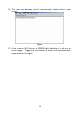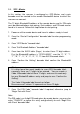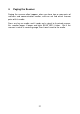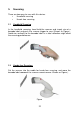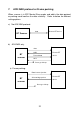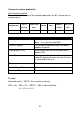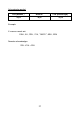User's Manual
Table Of Contents
3.3. SPP - Master
In this section, the scanner is configured as SPP-Master, and a pair
barcode must be created to the remote Bluetooth® device to which the
scanner can connect.
The 12 digits Bluetooth® address of the remote device and its PIN code
must be obtained before start pairing. Such address and PIN code can be
found in its manual. Follow the steps below to start pairing.
1. Power on of the remote device and have its address ready in hand.
2. Scan the “Start of Configuration” barcode label to enter programming
mode.
3. Scan “SPP Master” barcode label.
4. Scan “Set Bluetooth Address” barcode label.
5. Scan from the ASCII table (Page ) to enter these 12 digit address.
E.g. the Bluetooth® address is “011B1345600”, scan the “0”, “0”, “1”,
“1”, “B”, “1”, “3”, “4”, “5”, “6”, “0”, “0” from ASCII barcode labels.
6. Scan “Confirm the Setting” barcode label confirm the Bluetooth®
address.
Hint:
It is often found too much trouble to scan ASCII barcode label,
especially there are 12 digits to be entered. You can create a
Code 39 barcode label of these 12 digits, and scan this code only
for your Bluetooth® address entry and jump to scan “Confirm the
Setting”.
The Code 39 barcode label formula as follow:
BxxxxxxxxxxxxT; where “x” represents as these 12 digits.
7. Scan “Set PIN Code” barcode label if required, otherwise jump to
“Begin Pair with Slave”.
Note:
The PIN code is an 8 digit PIN code given by remote device, you may also
enter “12345678” or ignore this entry and go directly to scan “Begin Pair
with Slave” barcode label.
19