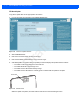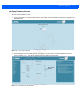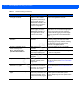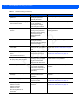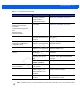User Guide
Table Of Contents
- Warranty
- Revision History
- About This Guide
- Quick Start
- Getting Started
- Installation and Communication
- Administrator Console
- Introduction
- Connecting to the Reader
- Administrator Console Login
- Reader Administrator Console
- Status
- Reader Statistics
- Configure Reader
- Read Tags
- Communication Settings
- System Time Management
- IPV6 IP Sec
- Change Password
- GPIO
- Applications
- Reader Profiles
- Firmware Version/Update
- Commit/Discard
- System Log
- Reader Diagnostics
- Shutdown
- Wi-Fi Configuration
- Application Development
- Firmware Upgrade
- Troubleshooting
- Technical Specifications
- Static IP Configuration
- RF Air Link Configuration
- Connecting Wi-Fi and Bluetooth Dongles
- Copying Files To and From the Reader
- Data Protection
Firmware Upgrade 7 - 7
4. Click on Browse and navigate to the folder that contains the firmware update files.
Figure 7-8
Browsing Update Files
5. Select response.txt and click Open.
6. Click Start Update. The reader starts the update process and displays the update status as follows:
• The reader continuously blinks the Power LED red.
• The reader blinks all 4 LEDs orange once.
• The reader Power LED remains steady orange.
• The reader Power LED settles to a steady green to indicate that the update is complete.
Figure 7-9
Reader LEDs
When the update completes, the reader reboots and returns to the FX7500 login screen.
Power LED
Draft 2