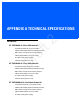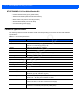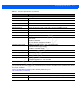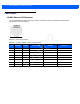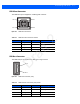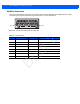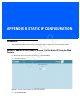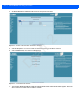User Guide
Table Of Contents
- Warranty
- Revision History
- About This Guide
- Quick Start
- Getting Started
- Installation and Communication
- Administrator Console
- Introduction
- Connecting to the Reader
- Administrator Console Login
- Reader Administrator Console
- Status
- Reader Statistics
- Configure Reader
- Read Tags
- Communication Settings
- System Time Management
- IPV6 IP Sec
- Change Password
- GPIO
- Applications
- Reader Profiles
- Firmware Version/Update
- Commit/Discard
- System Log
- Reader Diagnostics
- Shutdown
- Wi-Fi Configuration
- Application Development
- Firmware Upgrade
- Troubleshooting
- Technical Specifications
- Static IP Configuration
- RF Air Link Configuration
- Connecting Wi-Fi and Bluetooth Dongles
- Copying Files To and From the Reader
- Data Protection
Static IP Configuration B - 3
Reader IP is Not Known (DHCP Network Not Available) - Set the Static IP Using
the Web Console
1. Connect the device and a PC running Windows XP to the same network that doesn't have a DHCP server,
or connect the device directly to the PC.
2. Ensure both the device and PC Ethernet jack use at least one LED to indicate network connection detect.
3. If the PC uses an assigned static IP, update it to use DHCP. The PC obtains an IP that starts with 169.
Figure B-4
Obtain IP Address
4. When possible, ping the host name of the device.
Figure B-5
Ping the Host Name
5. Use a browser to connect to the device with the host name, e.g., FX7500CD3B1E, or use the IP address
obtained from ping replies (e.g. 169.254.62.74).
6. Log onto the device.
7. Click Communication.
Draft 2