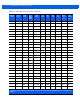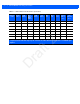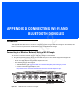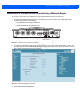User Guide
Table Of Contents
- Warranty
- Revision History
- About This Guide
- Quick Start
- Getting Started
- Installation and Communication
- Administrator Console
- Introduction
- Connecting to the Reader
- Administrator Console Login
- Reader Administrator Console
- Status
- Reader Statistics
- Configure Reader
- Read Tags
- Communication Settings
- System Time Management
- IPV6 IP Sec
- Change Password
- GPIO
- Applications
- Reader Profiles
- Firmware Version/Update
- Commit/Discard
- System Log
- Reader Diagnostics
- Shutdown
- Wi-Fi Configuration
- Application Development
- Firmware Upgrade
- Troubleshooting
- Technical Specifications
- Static IP Configuration
- RF Air Link Configuration
- Connecting Wi-Fi and Bluetooth Dongles
- Copying Files To and From the Reader
- Data Protection
Connecting Wi-Fi and Bluetooth Dongles D - 5
Connecting to a Peer Device over Bluetooth Using a Bluetooth Dongle
To connect to a peer device over Bluetooth using a USB Bluetooth dongle on the FX7500:
1. Plug the supported Bluetooth dongle into the USB host port on the FX7500. The following Bluetooth
dongles are supported on the FX7500:
• Asus Mini Bluetooth Dongle USB-BT211.
• MediaLink Bluetooth Dongle MUA-BA3.
Figure D-8
USB Host Port Location for Dongle
2. To confirm that the Bluetooth dongle is detected properly, log in to the reader Administrator Console. On
the
Home page ensure the USB Port Status displays Device Connected. Hover the mouse pointer over this
link to display the Bluetooth dongle information.
Figure D-9
Bluetooth Dongle Connected
3. Select Communication > Bluetooth.
Port 1 Port 2 Port 3 Port 4 GPIO 24 VDC
USB Host Port
Draft 2