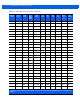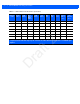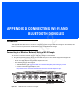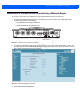User Guide
Table Of Contents
- Warranty
- Revision History
- About This Guide
- Quick Start
- Getting Started
- Installation and Communication
- Administrator Console
- Introduction
- Connecting to the Reader
- Administrator Console Login
- Reader Administrator Console
- Status
- Reader Statistics
- Configure Reader
- Read Tags
- Communication Settings
- System Time Management
- IPV6 IP Sec
- Change Password
- GPIO
- Applications
- Reader Profiles
- Firmware Version/Update
- Commit/Discard
- System Log
- Reader Diagnostics
- Shutdown
- Wi-Fi Configuration
- Application Development
- Firmware Upgrade
- Troubleshooting
- Technical Specifications
- Static IP Configuration
- RF Air Link Configuration
- Connecting Wi-Fi and Bluetooth Dongles
- Copying Files To and From the Reader
- Data Protection
D - 6 FX7500 RFID Reader Integrator Guide
4. Change the Discoverable and Pairable properties to On.
Figure D-10
Changing Discoverable and Pairable Properties
5. Optionally select Use Passkey and enter a passkey to validate the Bluetooth connection. The default
passkey for the FX7500 is
0000.
6. Discover the reader from a Bluetooth-enabled device (such as a laptop). Use the host name to identify the
reader among the discovered devices (e.g.,
FX7500060C17).
7. After a successful connection, right-click the reader icon (e.g., FX7500060C17) in the list of Bluetooth
devices and select
Connect using > Ad hoc network. This establishes the network connection for later.
Figure D-11
Connecting to the Reader
8. The IP address assigned to the Bluetooth interface is 192.168.XX.XX. The last 2 octets are the last 2
octets of the Bluetooth MAC address (found in the
Properties window on the PC once the Bluetooth
Draft 2