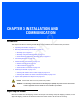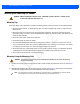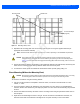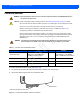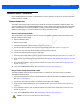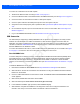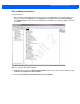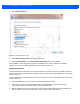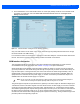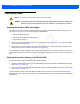User Guide
Table Of Contents
- Warranty
- Revision History
- About This Guide
- Quick Start
- Getting Started
- Installation and Communication
- Administrator Console
- Introduction
- Connecting to the Reader
- Administrator Console Login
- Reader Administrator Console
- Status
- Reader Statistics
- Configure Reader
- Read Tags
- Communication Settings
- System Time Management
- IPV6 IP Sec
- Change Password
- GPIO
- Applications
- Reader Profiles
- Firmware Version/Update
- Commit/Discard
- System Log
- Reader Diagnostics
- Shutdown
- Wi-Fi Configuration
- Application Development
- Firmware Upgrade
- Troubleshooting
- Technical Specifications
- Static IP Configuration
- RF Air Link Configuration
- Connecting Wi-Fi and Bluetooth Dongles
- Copying Files To and From the Reader
- Data Protection
Installation and Communication 3 - 7
Microsoft RNDIS Driver for Windows 7
If using Windows 7:
1. After connecting a USB cable between the PC and reader, the RNDIS driver automatically installs. If it
does not, right-click on Computer and select Manage. From System Tools, select Device Manager.
Under Other Devices, look for an entry for RNDIS with an exclamation icon indicating that the driver was
not installed.
Figure 3-3
Computer Management Window
2. Right-click the icon and select Update Driver Software. Search for the device driver software by clicking
on Browse my computer for driver software.
3. Select Let me pick from a list of device drivers on my computer.
Draft 2