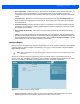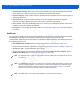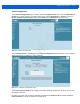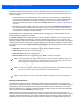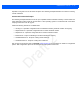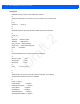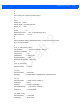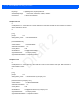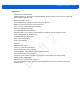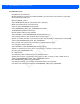User Guide
Table Of Contents
- Warranty
- Revision History
- About This Guide
- Quick Start
- Getting Started
- Installation and Communication
- Administrator Console
- Introduction
- Connecting to the Reader
- Administrator Console Login
- Reader Administrator Console
- Status
- Reader Statistics
- Configure Reader
- Read Tags
- Communication Settings
- System Time Management
- IPV6 IP Sec
- Change Password
- GPIO
- Applications
- Reader Profiles
- Firmware Version/Update
- Commit/Discard
- System Log
- Reader Diagnostics
- Shutdown
- Wi-Fi Configuration
- Application Development
- Firmware Upgrade
- Troubleshooting
- Technical Specifications
- Static IP Configuration
- RF Air Link Configuration
- Connecting Wi-Fi and Bluetooth Dongles
- Copying Files To and From the Reader
- Data Protection
Administrator Console 4 - 21
Certificate Configuration
The Certificate Configuration page is available under the Configure Reader menu when the Administrator
Console is in HTTPS mode only. To enable HTTPS mode, select Communication > Services, and on the
Reader Communication Parameters page select HTTPS from the Web Server drop-down menu.
Figure 4-17
Setting HTTPS Mode
Select Configure Reader > Certificates. The Certificate Configuration page provides the current certificate
details and an option to update to a custom certificate.
Figure 4-18
Certificate Configuration Page
The Current certificate details section displays the installed certificate's details such as issuer, serial number,
and validity information.
By default, the reader uses self-signed certificates (characterized by Subject name and Issuer in Current
certificate details) for all secure interfaces using SSL/TLS.
Draft 2