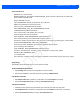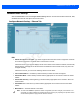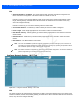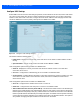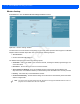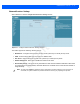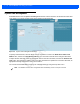User Guide
Table Of Contents
- Warranty
- Revision History
- About This Guide
- Quick Start
- Getting Started
- Installation and Communication
- Administrator Console
- Introduction
- Connecting to the Reader
- Administrator Console Login
- Reader Administrator Console
- Status
- Reader Statistics
- Configure Reader
- Read Tags
- Communication Settings
- System Time Management
- IPV6 IP Sec
- Change Password
- GPIO
- Applications
- Reader Profiles
- Firmware Version/Update
- Commit/Discard
- System Log
- Reader Diagnostics
- Shutdown
- Wi-Fi Configuration
- Application Development
- Firmware Upgrade
- Troubleshooting
- Technical Specifications
- Static IP Configuration
- RF Air Link Configuration
- Connecting Wi-Fi and Bluetooth Dongles
- Copying Files To and From the Reader
- Data Protection
Administrator Console 4 - 31
Communication Settings
Select Communication to view the Configure Network Settings window. This window has tabs for Ethernet, WiFi,
and Bluetooth. Each tab has options for IPV4 and IPV6.
Configure Network Settings - Ethernet Tab
Figure 4-20
Configure Network Settings - Ethernet Tab
IPV4
•
Obtain IPV4 Address via DHCP - The reader supports both automatic TCP/IP configuration via DHCP
and manual configuration. The DHCP button turns DHCP on and off.
If DHCP is turned on, this window displays actual current values of the reader's IP address, subnet mask,
default gateway, and DNS server. Because these are obtained from the DHCP server, they cannot be
changed manually.
If DHCP is turned off, you can set the following values for these fields.
•
Current IPV4 Address - IP address (in dotted notation) at which the reader is assigned.
•
IPV4 Subnet Mask - Subnet mask (in dotted notation) appropriate for the network in which the reader
resides.
•
IPV4 Default Gateway - Default gateway (in dotted notation) appropriate for the network in which the
reader resides.
•
IPV4 DNS Server - DNS server (in dotted notation) appropriate for the network in which the reader
resides.
•
MAC Address - The MAC address of the reader.
NOTE You must click Commit to update the network configuration (see Save Changes.) If the Commit is not
successful, the system indicates the problem and allows correcting it by repeating the operation. DHCP
and IP address updates do apply until the reader is rebooted.
Draft 2