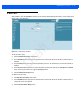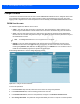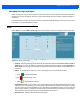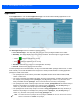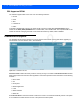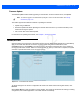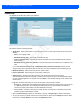User Guide
Table Of Contents
- Warranty
- Revision History
- About This Guide
- Quick Start
- Getting Started
- Installation and Communication
- Administrator Console
- Introduction
- Connecting to the Reader
- Administrator Console Login
- Reader Administrator Console
- Status
- Reader Statistics
- Configure Reader
- Read Tags
- Communication Settings
- System Time Management
- IPV6 IP Sec
- Change Password
- GPIO
- Applications
- Reader Profiles
- Firmware Version/Update
- Commit/Discard
- System Log
- Reader Diagnostics
- Shutdown
- Wi-Fi Configuration
- Application Development
- Firmware Upgrade
- Troubleshooting
- Technical Specifications
- Static IP Configuration
- RF Air Link Configuration
- Connecting Wi-Fi and Bluetooth Dongles
- Copying Files To and From the Reader
- Data Protection
Administrator Console 4 - 45
Firmware Update
The Firmware Update window allows upgrading to new firmware. From the selection menu, click Update.
The reader supports three different methods of updating the firmware:
•
Update using a USB drive.
•
File-based update that allows uploading the firmware files from the PC (or a network location) to the
reader and running the update.
•
FTP / FTPS / SCP server-based update.
For instructions on updating the firmware, see Chapter 7, Firmware Upgrade.
Commit/Discard
Changes made to the logical view of the reader network using the Administrator Console do not immediately
apply to the reader and network connections. To apply reader configuration modifications, select
Commit/Discard, then click Commit to save the changes to the reader configuration file, and to update the
running physical reader network. While a successful update can take up to a minute to complete, the system
continues to operate with a brief one or two second pause.
Figure 4-34
Commit/Discard Window
To discard changes to the server's configuration file made to the reader network during this session, click
Discard.
Click Factory Reset to reset the reader to factory defaults. This clears all customized user settings, including
configuration, and installed applications. The reader reboots automatically.
NOTE You must be logged in with Administrator privileges in order to access this window. See Change
Password on page 4-40.
Draft 2