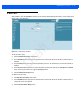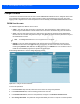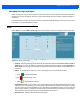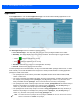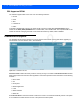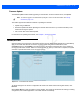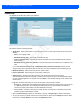User Guide
Table Of Contents
- Warranty
- Revision History
- About This Guide
- Quick Start
- Getting Started
- Installation and Communication
- Administrator Console
- Introduction
- Connecting to the Reader
- Administrator Console Login
- Reader Administrator Console
- Status
- Reader Statistics
- Configure Reader
- Read Tags
- Communication Settings
- System Time Management
- IPV6 IP Sec
- Change Password
- GPIO
- Applications
- Reader Profiles
- Firmware Version/Update
- Commit/Discard
- System Log
- Reader Diagnostics
- Shutdown
- Wi-Fi Configuration
- Application Development
- Firmware Upgrade
- Troubleshooting
- Technical Specifications
- Static IP Configuration
- RF Air Link Configuration
- Connecting Wi-Fi and Bluetooth Dongles
- Copying Files To and From the Reader
- Data Protection
4 - 48 FX7500 RFID Reader Integrator Guide
Reader Diagnostics
Select Diagnostics to view the Reader Diagnostics window, which allows running diagnostics and viewing
the diagnostics report.
Figure 4-37
Reader Diagnostics Window
Selecting Start Diagnostics clears the system log and displays the diagnostics report. The reader reboots
when the diagnostics completes. Return to the Diagnostics window to view the diagnostics report.
To export the diagnostics report to a file, on the System Log window, select Process Selection only in Apply
Filter, de-select all other processes, and in the Other Process text box enter:
rmserver.elf: N-D,llrpserver.elf: N-D
Draft 2