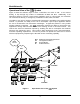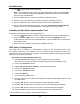User's Manual
MeshNetworks
10
6. The Setup program will be displayed.
Note: If the installation program does not start automatically, open the Windows Start
menu, click on Run, and then type d:setup.exe (where d is the letter of the CD-ROM
drive) and click the OK button.
7. Click the “Next” button to continue the software installation process.
8. Follow the onscreen prompts to complete the software installation process.
9. Eject the WMC6300 card. Wait 10 seconds and reinsert the WMC6300 card.
10. For the 2 Found New Hardware windows, ensure the Install Software Automatically
button is selected, click on the Next button, and follow the onscreen prompts.
Installing the MeshView Administration Tool
Complete the following procedure to install MeshView:
1. Insert the
Administration Software and Documentation CD into the CD-ROM drive.
2. Click the Windows “Start” menu. Click on “Run” and enter d:setupmv.exe in the
textbox (Note: d is the letter of the CD-ROM drive). Click the “OK” button to continue the
installation process.
3. Follow onscreen prompts to complete the installation process.
DNS Server Configuration
The DNS server IP address is automatically supplied to the Subscriber Device upon
successfully connecting to the Network. If there are problems with resolving web URLs, the
DNS address can also be manually configured. The Network Operator must supply the DNS IP
address for the Internet connection.
Instructions to setup a Windows 2000 Host:
1. Start/Settings/Network and Dial-up Connections/Local Area Connection
(choose the Local Area Connection Corresponding to the Wireless Modem Card)
2. Click on the “Properties” button.
3. Highlight Internet Protocol (TCP/IP) in the Components window.
4. Click on the “Properties” button.
5. Click on the “Advanced” button.
6. Click on the DNS tab
7. Click on the DNS “Add” button.
8. Enter the “DNS Server IP Address” provided by the network administrator and then click
the “Add” button.
9. Click the “OK” button to close the Advanced TCP/IP Settings windows.
10. Click the “OK” button to close the Internet Protocol (TCP/IP) Properties windows.
11. Click the “OK” button to close the Local Area Connection Properties windows.
12. Click the “Close” button to close the Local Area Connection Status window.
This configuration should remain in the Windows 2000 host.