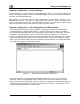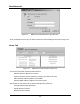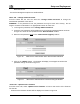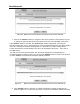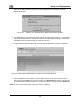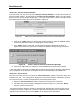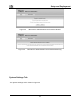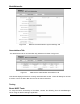User's Manual
MeshNetworks
18
Figure 18. MEA Device Administration Update Device Firmware Window
1. Click on the “Browse” button to navigate to the correct location of the firmware “bin” file,
or specify the path and file name of the firmware “bin” file to be uploaded to the device.
If the “Browse” button is selected, the “Choose file” window is displayed. Selecting the
filename starting with “m-krc” will overwrite any custom configurations which have been applied
to the AP. Selecting the filename starting with “m-r” will retain any custom configurations.
Locate and select the desired firmware “bin” file to be uploaded to the device. Then click on
the “OK” button
The path and file name of the firmware “bin” file will be displayed in the Update Device
Firmware window as shown in Figure 19. Click on the “Upload” button to continue the process
or select “Cancel” to terminate the Firmware Update procedure
Figure 19. MEA Device Administration Update Device Firmware Window (2)
2. If the “Upload” button is selected, an upload confirmation message is displayed as
shown in Figure 20 to confirm that you want to continue the Firmware Update procedure.