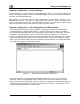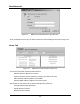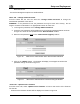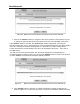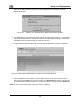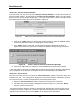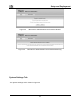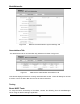User's Manual
MeshNetworks
20
Home Tab – Restore Factory Defaults
From the Home Tab, the user can select “Restore Factory Defaults” to restore the firmware to
Factory Default settings. By selecting the “Restore Factory Defaults” button, the IAP setting
will be returned to the default configuration. The user will receive a caution message before
proceeding with the restore process as shownbe in Figure 22.
Figure 22. MEA Device Administration Restore Factory Defaults Window
6. Click on the “Apply” button to continue the restore process or select the “Cancel” button
to terminate the process with out changing the device settings.
7. If the “Apply” button is selected, a confirmation message is displayed as shown in
Figure 23 to confirm that you want to continue the Restore Factory Settings procedure.
Figure 23. Restore Factory Defaults Confirmation Message
8. Click on the “OK” button to continue or select “Cancel” to terminate the procedure.
If the “OK” button is selected, the setting will be restored and the device will reset automatically.
Upon completion of the process, the browser will return automatically to the “Home” tab.
Home Tab – Reset Device
From the Home tab, the user can select the “Reset the Device” button to reset the device and
reinitialize the IAP. The configuration settings are preserved during the initialization process.
The user will receive a caution message before proceeding with the reset.
1. Select the “Reset the Device” button to initiate the reset process on the IAP.
2. The Reset the Device window is displayed as shown in Figure 24. Select the “Reset”
button to continue the process.
The Reset the Device window displays a message that describes the process and the time to
completion as shown in Figure 25. The device will reset automatically upon completion of the
update process and then return to the “Home” tab to display status information.