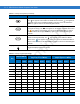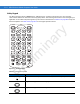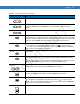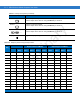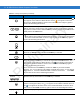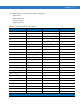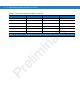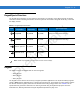User Manual Part 3
Table Of Contents
Keypads B - 7
Scan (yellow) Used in scanning applications, press to scan a bar code.
Scroll Left and Right Moves left and right from one item to another by default.
Produces a
TAB
when the blue
FUNC
key is activated and the right arrow key is
pressed.
Scroll Up and Down Moves up and down from one item to another by default.
ALPHA (orange) Press the orange
ALPHA
key to access the alternate
ALPHA
characters (shown on the
keypad in orange). The icon appears on the taskbar on WinCE devices and the
icon appears at the bottom of the screen on Windows Mobile 6.1 devices. Press and
release the orange
ALPHA
key again to return to the default keypad functions.
CTRL Press and release the
CTRL
key to activate the keypad alternate
CTRL
functions. The
icon appears on the taskbar on WinCE devices or the icon appears at the
bottom of the screen on Windows Mobile 6.1 devices. Press and release the
CTRL
key
again to return to the default keypad functions.
CLEAR Clears inputs.
FUNC (blue) Press and release the blue
FUNC
key to activate the keypad alternate functions (shown
on the keypad in blue). The icon appears on the taskbar on WinCE devices or the
icon appears at the bottom of the screen on Windows Mobile 6.1 devices. Press and
release the blue
FUNC
key again to return to the default keypad functions.
Numeric/Alpha/Special
Function
Press for the default numeric value.
Produces alpha values when the orange
ALPHA
key is activated.
BKSP/SPACE
BKSP
, backspace function by default.
Produces the
SPACE
function when the orange
ALPHA
key is activated.
SHIFT Press and release the
SHIFT
key to activate the keypad alternate
SHIFT
functions. The
icon appears on the taskbar on WinCE devices and the icon appears at the
bottom of the screen on Windows Mobile 6.1 devices. Press and release the
SHIFT
key
again to return to the default keypad functions.
Enter Executes a selected item or function.
Table B-3
38-Key Descriptions (Continued)
Key Description
...
Preliminary