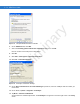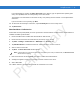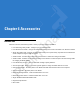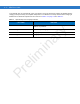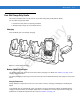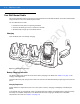in Figure 5-11 Computer Bluetooth Devices Window ar y 5 - 12 MC65 User Guide 6. On the COM Ports tab, click Add. 7. Select the Incoming (device initiates the connection) option, then click OK. el im Note the number of the COM port that was added. 8. Click OK. 9. Click Start > All Programs > Microsoft ActiveSync. Pr 10. Click File > Connection Settings. Figure 5-12 ActiveSync Connection Settings 11.
Using Bluetooth 5 - 13 If an Authentication is required, the Enter Passcode screen appears, type an alphanumeric passkey (PIN code), then tap Next; enter the same passkey on the other device. The passkey is recommended for enhanced security. Your passkey must be between 1 to 16 alphanumeric characters. If you do not want to use a passkey, tap Next. 14. To disconnect the ActiveSync connection, tap the ActiveSync icon on the Today screen. 15. Tap Disconnect.
Pr el im in ar y 5 - 14 MC65 User Guide
in Introduction ar y Chapter 6 Accessories MC65 accessories, listed below, provide a variety of product support capabilities. • Four Slot Charge Only Cradle - Charges up to four MC65 devices. el im • Four Slot Ethernet Cradle - Charges the MC65 main battery and connects the MC65 to an Ethernet network. • Single Slot USB Cradle - Charges the MC65 main battery and a spare battery. Synchronizes the MC65 with a host computer through a USB connection.
6-2 MC65 User Guide Single Slot USB Cradle This section describes how to use a Single Slot USB cradle with the MC65. For USB communication setup procedures refer to the MC65 Integrator Guide. The Single Slot USB Cradle: • Provides 5.4 VDC power for operating the MC65. • Synchronizes information between the MC65 and a host computer. Refer to the MC65 Integrator Guide for ar y information on setting up a partnership between the MC65 and a host computer. • Charges the MC65’s battery.
Accessories 6-3 in ar y Charging the Spare Battery Spare Battery Charging LED Spare Battery el im Figure 6-2 Spare Battery Charging Battery Charging Indicators The Single Slot USB Cradle charges the MC65’s main battery and a spare battery simultaneously. The MC65’s charge LED indicates the status of the battery charging in the MC65. See Table 1-2 on page 1-8 for charging status indications.
MC65 User Guide To accomplish this, for small periods of time, the MC65 or accessory alternately enables and disables battery charging to keep the battery at acceptable temperatures. The MC65 or accessory indicates when charging is disabled due to abnormal temperatures via its LED. See Table 1-2 on page 1-8 and Table 6-1.
Accessories 6-5 Four Slot Charge Only Cradle This section describes how to set up and use a Four Slot Charge Only cradle with the MC65. The Four Slot Charge Only cradle: • Provides 5.4 VDC power for operating the MC65. • Simultaneously charges up to four MC65 devices. ar y Charging el im in Insert the MC65 into a slot to begin charging. Figure 6-3 MC65 Battery Charging Pr Battery Charging Indicators The MC65’s charge LED shows the status of the battery charging in the MC65.
6-6 MC65 User Guide Four Slot Ethernet Cradle This section describes how to set up and use a Four Slot Ethernet cradle with the MC65. For cradle communication setup procedures refer to the MC65 Integrator Guide. The Four Slot Ethernet cradle: • Provides 5.4 VDC power for operating the MC65. • Simultaneously charges up to four MC65 devices. Charging el im in Insert the MC65 into a slot to begin charging. ar y • Connects the MC65 (up to four) to an Ethernet network.
Accessories 6-7 VCD5000 Vehicle Cradle This section describes how to use a VCD5000 vehicle cradle with the MC65. For cradle installation and communication setup procedures refer to the MC65 Integrator Guide. Once installed in a vehicle, the cradle: • holds the MC65 securely in place • provides power for operating the MC65 ar y • re-charges the battery in the MC65. Charging the MC65 Battery el im in Insert the MC65 into the vehicle cradle to begin charging.
MC65 User Guide ar y 6-8 Release Lever Battery Charging Indicators in Figure 6-6 Removing the MC65 el im The MC65’s charge LED indicates the status of the battery charging in the MC65. See Table 1-2 on page 1-8 for charging status indications. The 2400 mAh battery fully charges in less than four hours and the 3600 mAh battery fully charges in less than six hours. Charging Temperature Charge batteries in temperatures from 0°C to 40°C (32°F to 104°F).
Accessories 6-9 Four Slot Battery Charger This section describes how to use the Four Slot Battery Charger to charge up to four MC65 batteries. Battery Charging Connect the charger to a power source. 2. Insert the battery into a battery charging well and gently press down on the battery to ensure proper contact. in ar y 1. el im Battery Battery Charging LEDs (4) Figure 6-7 Four Slot Battery Charger Battery Charging Indicators Pr The charger has an amber LED for each battery charging well.
6 - 10 MC65 User Guide Table 6-2 Battery LED Charging Indicators (Continued) LED Indication Battery is charging. Solid Amber Charging complete. Fast Blinking Amber Charging error.
Accessories 6 - 11 Cables This section describes how to set up and use the cables. The cables are available with a variety of connection capabilities. The following communication/charge cables are available: • USB Charging cable ar y • Provide the MC65 with operating and charging power when used with the Motorola approved power supply. • Synchronize information between the MC65 and a host computer. With customized or third party software, it can also synchronize the MC65 with corporate databases.
ar y 6 - 12 MC65 User Guide Pr el im in Locking Tab Figure 6-8 Cable Cup Locking Tabs The MC65 amber Charge LED indicates the MC65 battery charging status. The 2400 mAh standard battery charges in less than four hours and the 3600 mAh standard battery charges in less than six hours. See Table 1-2 on page 1-8 for charging status indications. 4. When charging is complete, push the two locking tab down and remove the cable from the MC65.
Accessories 6 - 13 Charging Temperature Charge batteries in temperatures from 0°C to 40°C (32°F to 104°F). Charging is intelligently controlled by the MC65. Pr el im in ar y To accomplish this, for small periods of time, the MC65 or accessory alternately enables and disables battery charging to keep the battery at acceptable temperatures. The MC65 or accessory indicates when charging is disabled due to abnormal temperatures via its LED. See Table 1-2 on page 1-8.
6 - 14 MC65 User Guide Vehicle Holder WARNING! Some countries prohibit the mounting of any electronic device in any location on the vehicle dashboard. Be sure to check your local laws acceptable mounting areas before installing the auto mounting kit. el im in ar y Installation Reminders Figure 6-9 Vehicle Holder Mounting • Do not mount the vehicle holder where it will obscure the driver’s view of the road. • Do not mount the vehicle holder near the driver seat air bag deployment area.
Accessories 6 - 15 Assembly 1. Insert the vehicle holder’s cradle plate to the holes on the back of the cradle. 2. Push the cradle down until both parts are engaged. Windshield Installation 1. Fix the suction cup mount to the selected area with the suction lever facing up. ar y Suction Cup Mount Cradle Plate el im in Cradle Figure 6-10 Windshield Installation Flip the lever down to create a vacuum between the suction cup and the mounting surface. Pr 2. 3.
ar y 6 - 16 MC65 User Guide el im in Locking Tab Figure 6-11 Insert MC65 into Vehicle Holder 5. Connect the auto charger cable to the MC65 and slide the two locking tabs up to secure the cable cup to the MC65. 6. Connect the other end to the cigarette lighter socket. The LED indicator on the right side of the touch screen lights up orange during charging. Flat Surface Installation Remove the plastic sheet on the bottom of the mounting disc. 2.
in ar y Accessories 6 - 17 el im Figure 6-13 Vehicle Holder Mounted on Flat Surface 7. Connect the auto charger cable to the MC65 and slide the two locking tabs up to secure the cable cup to the MC65. 8. Connect the other end to the cigarette lighter socket. Pr The LED indicator on the right side of the touch screen lights up orange during charging.
Pr el im in ar y 6 - 18 MC65 User Guide
ar y Chapter 7 Maintenance & Troubleshooting in Introduction This chapter includes instructions on cleaning and storing the MC65, and provides troubleshooting solutions for potential problems during MC65 operation. el im Maintaining the MC65 For trouble-free service, observe the following tips when using the MC65: • Do not scratch the screen of the MC65. When working with the MC65, use the supplied stylus or plastic-tipped pens intended for use with a touch-sensitive screen.
7-2 MC65 User Guide • A screen protector is applied to the MC65. Motorola recommends using this to minimize wear and tear. Screen protectors enhance the usability and durability of touch screen displays. Benefits include: • Protection from scratches and gouges • Durable writing and touch surface with tactile feel • Abrasion and chemical resistance • Glare reduction • Keeping the device’s screen looking new ar y • Quick and easy installation.
Maintenance & Troubleshooting 7-3 • To charge the mobile device battery, the battery and charger temperatures must be between +32 ºF and +104 ºF (0 ºC and +40 ºC) • Do not use incompatible batteries and chargers. Use of an incompatible battery or charger may present a risk of fire, explosion, leakage, or other hazard. If you have any questions about the compatibility of a battery or a charger, contact Motorola Enterprise Mobility support.
7-4 MC65 User Guide • Isopropyl alcohol • Can of compressed air with a tube. Cleaning the MC65 Housing Using the alcohol wipes, wipe the housing including keys and in-between keys. ar y Display The display can be wiped down with the alcohol wipes, but care should be taken not to allow any pooling of liquid around the edges of the display. Immediately dry the display with a soft, non-abrasive cloth to prevent streaking.
Maintenance & Troubleshooting 7-5 6. Ensure that there is no lint left by the cotton tipped applicator, remove lint if found. 7. If grease and other dirt can be found on other areas of the cradle, use lint free cloth and alcohol to remove. 8. Allow at least 10 to 30 minutes (depending on ambient temperature and humidity) for the alcohol to air dry before applying power to cradle. If the temperature is low and humidity is high, longer drying time is required.
MC65 User Guide Table 7-1 Troubleshooting the MC65 (Continued) Problem Cause Solution Replace the MC65 in the cradle, or reattach the communication cable and re-transmit. Incorrect cable configuration. See the system administrator. Communication software was incorrectly installed or configured. Perform setup. Refer to the MC65 Integrator Guide for details. No sound. Volume setting is low or turned off. Adjust the volume. See Adjusting Volume on page 2-12. MC65 shuts off. MC65 is inactive.
Maintenance & Troubleshooting 7-7 Table 7-1 Troubleshooting the MC65 (Continued) Solution Camera application does not launch. DataWedge application running. Stop DataWedge application. Tap Start > Settings > System > Task Manager. Select DataWedge application and tap End Task. The MC65 does not decode with reading bar code. Scanning application is not loaded. Load a scanning application on the MC65. See your system administrator. Unreadable bar code. Ensure the symbol is not defaced.
7-8 MC65 User Guide Single Slot USB Cradle Table 7-3 Troubleshooting the Single Slot USB Cradle MC65 battery is not charging. Action Cradle is not receiving power. Ensure the power cable is connected securely to both the cradle and to AC power. MC65 is not seated firmly in the cradle. Remove and re-insert the MC65 into the cradle, ensuring it is firmly seated. Spare battery is not seated firmly in the cradle.
Maintenance & Troubleshooting 7-9 Four Slot Ethernet Cradle Table 7-4 Troubleshooting the Four Slot Ethernet Cradle Solution MC65 removed from the cradle while the LED was blinking green. Wait one minute and reinsert the MC65 in the cradle. This allows the cradle to attempt another synchronization. Using an outdated version of ActiveSync. Visit http://www.microsoft.com for the latest ActiveSync software. ActiveSync on the host computer has not yet closed the previous ActiveSync session.
7 - 10 MC65 User Guide Table 7-4 Troubleshooting the Four Slot Ethernet Cradle (Continued) Battery is not charging. Cause Solution MC65 removed from the cradle too soon. Replace the MC65 in the cradle. The 3600 mAh battery fully charges in less than six hours. Tap Start > Settings > System > Power to view battery status. Battery is faulty. Verify that other batteries charge properly. If so, replace the faulty battery. MC65 is not inserted correctly in the cradle.
Maintenance & Troubleshooting 7 - 11 Four Slot Battery Charger r Table 7-6 Troubleshooting The Four Slot Battery Charger Possible Cause Action Battery not charging. Battery was removed from the charger or charger was unplugged from AC power too soon. Re-insert the battery in the charger or re-connect the charger’s power supply. The 3600 mAh battery fully charges in less than six hours. Battery is faulty. Verify that other batteries charge properly. If so, replace the faulty battery.
7 - 12 MC65 User Guide Magnetic Stripe Reader Table 7-8 Troubleshooting the Magnetic Stripe Reader MC65 battery is not charging. Action MSR removed from MC65 during card swipe. Reattach MSR to MC65 and reswipe the card. Faulty magnetic stripe on card. See the system administrator. MSR application is not installed or configured properly. Ensure the MSR application is installed on the MC65. Ensure the MSR application is configured correctly.
ar y Appendix A Technical Specifications in MC65 Technical Specifications The following tables summarize the EDA’s intended operating environment and technical hardware specifications. el im MC65 Table A-1 MC65 EDA Technical Specifications Item Description Physical Characteristics Dimensions Pr Weight Height: 15.2 cm (6.0 in.) Width: 7.7 cm (3.03 in.) Depth: 2.7 cm (1.10 in.) 336 g (11.8 oz.) with 2400 mAh battery 359 g (12.5 oz.) with 3600 mAh battery Display Transflective color 3.
MC65 User Guide Table A-1 MC65 EDA Technical Specifications (Continued) Item Description Keypad Options 26 key numeric; 44 key QWERTY, 44 key AZERTY, 44 key QWERTZ; PIM Audio Speaker, receiver, microphone, software support for full duplex capability, Bluetooth stereo. ar y Performance Characteristics XScale™ Bulverde PXA270 processor at 520 MHz Operating System Microsoft® Windows Mobile™ 6.5 Professional Memory 128MB RAM/256MB Flash Interface/Communications USB 1.
Technical Specifications A-3 Table A-1 MC65 EDA Technical Specifications (Continued) Item Description WEP (40 or 128 bit), TKIP, AES, WPA (Personal or Enterprise), WPA2 (Personal or Enterprise), 802.
MC65 User Guide Table A-1 MC65 EDA Technical Specifications (Continued) Item Laser Safety Description IEC/Class 2/FDA ll in accordance with IEC60825-1/EN60825-1 Data Capture Specifications 1D laser scanner 2D imager 1D laser scanner and color camera 2D imager and color camera Linear 1D Scanner (SE950) Specifications ar y Options 0.005 in. minimum element width Roll +/- 30° from vertical Pitch Angle +/- 65° from normal Skew Tolerance +/- 60° from normal Ambient Light Sunlight: 8,000 ft.
Technical Specifications A-5 Table A-1 MC65 EDA Technical Specifications (Continued) Item Description Illumination Element (LED) 635 nm +/- 20 nm Camera Specifications Resolution 2 Mega pixel with flash and auto focus.
MC65 User Guide Table A-2 Data Capture Options (Continued) Item Description Code 39 Code 128 Code 93 Codabar Code 11 Interleaved 2 of 5 Discrete 2 of 5 MSI EAN-8 EAN-13 UPCA UPCE UPC/EAN supplementals Coupon Code Trioptic 39 Webcode TLC39 Composite AB Composite C Micro PDF-417 PDF-417 Macro PDF-417 (Macro) Micro PDF-417 QR Code Data Matrix Maxi Code US Postnet US Planet UK 4-state Australian 4-state Canadian 4-state Japanese 4-state Dutch Kix Chinese 2 of 5 USPS 4-state (US4CB) Aztec microQR GS1 DataBar
Technical Specifications MC65 Accessory Specifications Single Slot USB Cradle Table A-3 Single Slot USB Cradle Technical Specifications Feature Description Height: 7.1 cm (2.80 in.) Width: 11.0 cm (4.33 in.) Depth: 15.0 cm (5.91 in.) Weight 210 g (7.
A-8 MC65 User Guide Table A-4 Four Slot Battery Charger Technical Specifications (Continued) Feature Description Humidity 5% to 95% non-condensing Drop 76.2 cm (30.0 in.) drops to vinyl tiled concrete at room temperature Electrostatic Discharge (ESD) +/- 15 kV air +/- 8 kV contact ar y Four Slot Charge Only Cradle Table A-5 Four Slot Charge Only Cradle Technical Specifications Feature Description Height: 13.7 cm (5.39 in.) Width: 46.8 cm (18.43 in.) Depth: 9.9 cm (3.90 in.
Technical Specifications Table A-6 Four Slot Ethernet Cradle Technical Specifications (Continued) Feature Description -40°C to 70°C (-40°F to 158°F) Charging Temperature 0°C to 40°C (32°F to 104°F) Humidity 5% to 95% non-condensing Drop 76.2 cm (30.0 in.
A - 10 MC65 User Guide Magstripe Reader Table A-7 Magstripe Reader (MSR) Technical Specifications Feature Description TBD Weight TBD Interface Serial with baud rate up to 19,200 Format ANSI, ISO, AAMVA, CA DMV, user-configurable generic format Swipe Speed 5 to 50 in.
Technical Specifications A - 11 Table A-8 Vehicle Cradle Technical Specifications (Continued) Feature Description 10% to 95% non-condensing Drop 76.2 cm (30.0 in.) drops to vinyl tiled concrete at room temperature Electrostatic Discharge (ESD) +/- 15 kV air +/- 8 kV contact Cables Table A-9 USB Charging Cable Technical Specifications Feature ar y Humidity Description 161.9 cm (63.74 in.
A - 12 MC65 User Guide Table A-11 Auto Charge Cable Technical Specifications (Continued) Feature Description -40°C to 70°C (-40°F to 158°F) Humidity 10% to 95% non-condensing Electrostatic Discharge (ESD) +/- 15 kV air +/- 8 kV contact Pr el im in ar y Storage Temperature
ar y Glossary in A API. (Application Programming Interface) An interface by means of which one software component communicates with or controls another. Usually used to refer to services provided by one software component to another, usually via software interrupts or function calls el im AZERTY. A standard keyboard commonly used on French keyboards. “AZERTY” refers to the arrangement of keys on the top row of keys. AKU. (Adaptation Kit Update) Updates to the Windows Mobile operating system. AFH.
Glossary - 2 MC55 User Guide bps. See Bits Per Second. Byte. On an addressable boundary, eight adjacent binary digits (0 and 1) combined in a pattern to represent a specific character or numeric value. Bits are numbered from the right, 0 through 7, with bit 0 the low-order bit. One byte in memory is used to store one ASCII character. C ar y CDRH. Center for Devices and Radiological Health. A federal agency responsible for regulating laser product safety.
Glossary - 3 Decode Algorithm. A decoding scheme that converts pulse widths into data representation of the letters or numbers encoded within a bar code symbol. Decryption. Decryption is the decoding and unscrambling of received encrypted data. Also see, Encryption and Key. Depth of Field. The range between minimum and maximum distances at which a scanner can read a symbol with a certain minimum element width. ar y Device Configuration Package.
Glossary - 4 MC55 User Guide I IEC. International Electrotechnical Commission. This international agency regulates laser safety by specifying various laser operation classes based on power output during operation. IEC (825) Class 1. This is the lowest power IEC laser classification. Conformity is ensured through a software restriction of 120 seconds of laser operation within any 1000 second window and an automatic laser shutdown if the scanner's oscillating mirror fails. ar y IEEE Address.
Glossary - 5 L LASER. Light Amplification by Stimulated Emission of Radiation.The laser is an intense light source. Light from a laser is all the same frequency, unlike the output of an incandescent bulb. Laser light is typically coherent and has a high energy density. laser scanner. A type of bar code reader that uses a beam of laser light. ar y LCD. See Liquid Crystal Display. LED Indicator. A semiconductor diode (LED - Light Emitting Diode) used as an indicator, often in digital displays.
Glossary - 6 MC55 User Guide O Open System Authentication. Open System authentication is a null authentication algorithm. P ar y PAN . Personal Area Network. Using Bluetooth wireless technology, PANs enable devices to communicate wirelessly. Generally, a wireless PAN consists of a dynamic group of less than 255 devices that communicate within about a 33-foot range. Only devices within this limited area typically participate in the network. PING.
Glossary - 7 Soft Reset. See Warm Boot. Space. The lighter element of a bar code formed by the background between bars. Specular Reflection. The mirror-like direct reflection of light from a surface, which can cause difficulty decoding a bar code. Start/Stop Character. A pattern of bars and spaces that provides the scanner with start and stop reading instructions and scanning direction. The start and stop characters are normally to the left and right margins of a horizontal code. ar y Subnet.
Glossary - 8 MC55 User Guide TFTP. (Trivial File Transfer Protocol) A version of the TCP/IP FTP (File Transfer Protocol) protocol that has no directory or password capability. It is the protocol used for upgrading firmware, downloading software and remote booting of diskless devices. Tolerance. Allowable deviation from the nominal bar or space width. Transmission Control Protocol/Internet Protocol. See TCP/IP. ar y Trivial File Transfer Protocol. See TFTP. U in UDP. User Datagram Protocol.
Numerics ActiveSync . . . . . . . . . . . . . . . . . . . . . . . . . . . . . . . . 2-9 icon . . . . . . . . . . . . . . . . . . . . . . . . . . . . . . . . . . . 2-4 adaptive frequency hopping . . . . . . . . . . . . . . . . . . . 5-1 adjusting volume . . . . . . . . . . . . . . . . . . . . . . . . . . . 2-12 AFH . . . . . . . . . . . . . . . . . . . . . . . . . . . . . . . . . . . . . . 5-1 AirBEAM . . . . . . . . . . . . . . . . . . . . . . . . . . . . . . . . . 2-10 Alpha-numeric keypad . . . . . . . .
MC65 User Guide adaptive frequency hopping . . . . . . . . . . . . . . . . 5-1 security . . . . . . . . . . . . . . . . . . . . . . . . . . . . . . . . 5-2 turning off . . . . . . . . . . . . . . . . . . . . . . . . . . . . . . 5-5 turning on . . . . . . . . . . . . . . . . . . . . . . . . . . . . . . 5-5 bluetooth discovering devices . . . . . . . . . . . . . . . . . . . . . . . 5-6 turning on and off . . . . . . . . . . . . . . . . . . . . . . . . 5-5 boot cold . . . . . . . . . . . . . . . . . . . . . .
Index - 3 G K key descriptions alpha-numeric keypad . . . . . . . . . . . . . . . . . . . . 2-29 numeric keypad . . . . . . . . . . . . . . . . . . . . 2-24, 2-35 keypads . . . . . . . . . . . . . . . . . . . . . . . . . . . . . . . . . . . . xii input modes . . . . . . . . . . . . . . 2-26, 2-30, 2-32, 2-33 key descriptions . . . . . . . . . . . . . . . . 2-24, 2-29, 2-35 numeric . . . . . . . . . . . . . . . . . . . . . . . . . . 2-24, 2-34 QWERTY . . . . . . . . . . . . . . . . . . . . . . . . . . . .
MC65 User Guide key descriptions . . . . . . . . . . . . . . . . . . . .2-24, 2-35 O operating environment . . . . . . . . . . . . . . . . . . . . . . . . A-1 operating system . . . . . . . . . . . . . . . . . . . . . . . . . . . . . xii P Q el im in passwords . . . . . . . . . . . . . . . . . . . . . . . . . . . . . . . . 2-18 hint . . . . . . . . . . . . . . . . . . . . . . . . . . . . . . . . . . 2-21 phone answering a call . . . . . . . . . . . . . . . . . . . . . . . . . 4-4 call history . . . .
Index - 5 task tray icons . . . . . . . . . . . . . . . . . . . . . . . . . . . . . . 2-4 tasks . . . . . . . . . . . . . . . . . . . . . . . . . . . . . . . . . . . . 2-10 technical specifications . . . . . . . . . . . . . . . . . . . . . . . A-1 accessories . . . . . . . . . . . . . . . . . . . . . . . . . . . . . A-7 temperature . . . . . . . . . . . . . . . . . . . . . . . . . . . . . . . . A-2 charging . . . . . . . . . . . . . . . . . . . . . . . . . . . .1-8, 6-3 text messages . . . . . . . . . . .
MC65 User Guide Pr el im in ar y Index - 6
ar y in el im Pr
ar y in el im Pr Motorola, Inc. One Motorola Plaza Holtsville, New York 11742, USA 1-800-927-9626 http://www.motorola.com/enterprisemobility MOTOROLA and the Stylized M Logo and Symbol and the Symbol logo are registered in the U.S. Patent and Trademark Office. All other product or service names are the property of their registered owners. © Motorola, Inc.