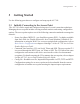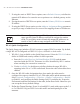Installation Guide
AP 7181 Access Point: Installation Guide
64
7. If using the static or DHCP Server option, enter a Default Gateway to define the
numerical IP address of a router the access point uses as a default gateway on the
Ethernet.
8. If using the static or DHCP Server option, enter the Primary DNS Server numeric
IP address.
9. If using the DHCP Server option, use the Address Assignment Range parameter
to specify a range of addresses to be reserved for mapping clients to IP addresses.
WLAN Quick Configuration
The Quick Setup page includes a WLAN section to support WLAN creation. By default,
a single WLAN is configured as ESSID 101, Open, Available on both radios.
1. WLANs 1-4 are available on the Quick Setup screen. Select the WLAN #1 tab to
define its ESSID and security scheme for basic operation.
a. Enter the Extended Services Set Identification (ESSID) and the name
associated with the WLAN. This name is will be identified by 802.11 stations
when searching for a network to connect to.
b. Use the Available On checkboxes to define whether the target WLAN is
operating in the 2.4 or 5.x GHz radio band. Ensure the radio selected has been
enabled.
2. Once the WLAN's radio designations have been made, the radio must be
configured in respect to intended 2.4 or 5 GHz radio traffic and the antennas used.
Select Network Configuration -> Wireless -> Radio Configuration -> Radio1
(or Radio2), and configure the Radio Settings field. If you know the Properties,
Performance and Beacon Settings for the radio, define those fields. Otherwise you
can accept the factory default settings.
3. Define the Channel Settings, Power Level and 802.11 mode with respect to the 2.4
or 5.x GHz 802.11b/g/n or 802.11a/n radio traffic and anticipated gain of the
antennas.
NOTE If a manually (static) mapped IP address is within the IP address
range specified, that IP address could still be assigned to another
client. To avoid this, ensure all statically mapped IP addresses are
outside of the IP address range assigned to the DHCP server.