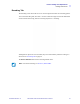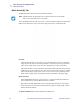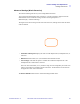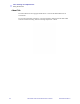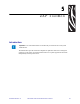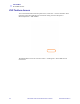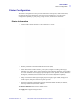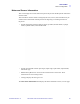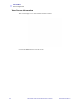Printer Settings and Adjustments Printing Preferences Encoding Tab The Encoding screen allows the user to set various magnetic and smart card encoding options. To access the Encoding Tab, select Start > Printers and Faxes. Right click on the Zebra ZXP Series 8 Card Printer listing; and select Printing Preferences > Encoding. Although these options are user-selectable, they are set automatically when the Card Type is selected in the Card Setup Tab on page 46.
Printer Settings and Adjustments Printing Preferences Black Panel (K) Tab The Black Panel (K) Tab allows for special handling of black. Note • The Black Panel (K) Tab applies only to surfaces of the card on which both YMC (color) and K (black) are to be printed. To access the Black Panel (K) Tab, select Start > Printers and Faxes. Right click on the Zebra ZXP Series 8 Card Printer listing; and select Printing Preferences > Black Panel (K).
Printer Settings and Adjustments Printing Preferences Advanced Settings (Black Extraction) The Advanced Settings tab allows you to manage Black Extraction. To access the Advanced Settings Tab, select Start > Printers and Faxes. Right click on the Zebra ZXP Series 8 Card Printer listing; and select Printing Preferences > Black Panel (K) > Advanced Settings. The figure below shows settings for the front side of the card; settings for the back side of the card are identical.
Printer Settings and Adjustments Printing Preferences About Tab The About Tab shows the copyright and the driver version for the Zebra ZXP Series 8 Card Printer. To access the About Tab, select Start > Printers and Faxes. Right click on the Zebra ZXP Series 8 Card Printer listing; and select Printing Preferences > About. 50 Zebra ZXP Series 8 Card Printer User’s Manual P1011091-001 Rev.
ZXP ToolBox Introduction Important • Use of the ZXP Toolbox is intended only for advanced users and system administrators. The ZXP Toolbox provides advanced configuration capabilities and tools to manage the operation of your printer. Note that the ZXP Toolbox is a separate application that works independently from the printer driver. P1011091-001 Rev.
ZXP ToolBox ZXP Toolbox Access ZXP Toolbox Access To access the ZXP Toolbox from the printer driver, select Start > Printers and Faxes. Then right-click on the Zebra ZXP Series 8 Card Printer listing, and select Properties > Device Information > ZXP ToolBox. The ZXP ToolBox can also be accessed via Start > All Programs > Zebra ZXP Series 8 Card Printer. 52 Zebra ZXP Series 8 Card Printer User’s Manual P1011091-001 Rev.
ZXP ToolBox Printer Configuration Printer Configuration The Printer Configuration section provides information on the printer, media information, mechanical and power adjustments, motor and sensor information, a save and restore configuration capability, a print job log, image controls, and firmware downloads. Printer Information • Version details include Firmware version and Driver version. • Memory information includes RAM and Flash sizes (KB).
ZXP ToolBox Printer Configuration Media Information This screen displays ribbon and transfer film details. This data is automatically read and updated from the installed media in the printer. 54 • Ribbon details include type, Zebra part number, description, initial size (total image count), and images remaining. • Transfer film details include type, Zebra part number, description, initial size (total image count), and images remaining. Zebra ZXP Series 8 Card Printer User’s Manual P1011091-001 Rev.
ZXP ToolBox Printer Configuration Motor and Sensor Information This screen displays the current status of the printer and provides standard printer information and sensor data. This information cannot be edited or changed by the user; however, this information may be useful for Zebra trained and certified personnel in diagnosing or evaluating the status of the printer. • Transfer Temperature details include top single, top double, bottom double, top single offset, top double offset, bottom double offset.
ZXP ToolBox Printer Configuration View Sensor Information This screen displays “live” Sensor States and Sensor Values. Click on the Close button to close this screen. 56 Zebra ZXP Series 8 Card Printer User’s Manual P1011091-001 Rev.
ZXP ToolBox Printer Configuration Save/Restore When you set up a printer, you can save the printer and driver configuration settings; then, when you restore or add additional printers, you can use the saved configuration to ensure configuration consistency. Note that the Saved/Restored Settings (circled below) are for the Printer. Note • The configuration files are stored in an XML format in the following default location: C:\Documents and Settings\All Users\ZMotif\Config • The Save button saves the Dri
ZXP ToolBox Printer Configuration Job Log The Job Log is a utility that builds a database of card transactions in the printer’s host computer. Job Log records data encoded on the card’s magnetic stripe, together with date, time, and the printer’s serial number. The data set can be uploaded at any time to a central archive, thus providing a means for security officers to validate the card by comparing it with tamper-proof real data.
ZXP ToolBox Printer Configuration • Log File Contents - The Log File Contents group selects the data to be logged in the file you specified above. The data will be logged in the order displayed on the screen, each field being separated by the character specified in the Logfile Definition, Separator. Log File Contents selections include: - Time: Logs the time a which the card was sent to the printer in the HH:MM:SS format. The 24-hour clock is used, so 13:00:00 = 1:00 pm, and 05:00:00 = 5:00 am.
ZXP ToolBox Printer Configuration Image Control The Image Control window lets you make color adjustments to compensate for camera or lighting conditions. Keep in mind that these color adjustments modify how the pictures print. The adjustments do not affect the image files. (That type of adjustment would be made in an image processing application program.) • The Monochrome conversions dropdown menu lets you select Dither error diffusion, dither halftoning, or Dither pure black on white.
ZXP ToolBox Printer Configuration Firmware Download The Firmware Download screen allows you to download firmware and firmware updates. Note that firmware updates can be found at http://zebracard.com under Drivers & Downloads. Caution • Do not turn power OFF while the printer is downloading and configuring the new firmware. P1011091-001 Rev.
ZXP ToolBox Print Test Card Print Test Card Print Sample Card Note • The sample cards in the Test Card Library are .bmp images stored in the following default location: C:\Documents and Settings\All Users\ZMotif\Library 1. View the Test Card Library. Use the scrollbar to view all the selections. 2. Set the front side: a. Select (click on) a card from the Test Card Library. b. Click on the Set As Front button. c. View the selected card in the Preview.
ZXP ToolBox Technology Technology Note • Magnetic Encoding and Smart Card default values are set via the Card type in use option in the Card Setup tab, see page 46) Magnetic Encoding The Magnetic Encoding screen allows the user to test various magnetic encoding options. For more information on magnetic encoding, refer to Appendix B. Settings: EIN options not implemented. Read Data: • Coercivity: Select either High or Low. • Track selection: P1011091-001 Rev.
ZXP ToolBox Technology Smart Card The Smart Card screen allows the user to test various smart card encoding options. For more information on smart card encoding, refer to Appendix C. • Card Readers: Select the card reader from the drop-down menu. - • • Card Option: Select either Contact or Contactless. Card Types: Select the card type from the drop-down menu. - The Feed Card button feeds the card into the printer. - Input Data includes address, length, and input.
ZXP ToolBox Advanced Security Advanced Security Important • To manage this Advanced Security section, you are required to be the administrator of the computer or have administrative privileges. Configure Security Enabling driver password protection prevents unauthorized persons from changing the printer configuration settings. Access to various printer screens can be selectively disabled based on the Windows User Login. To activate Driver Password Protection: P1011091-001 Rev. A 1.
ZXP ToolBox Advanced Security To deactivate Driver Password Protection: 1. Click on the Activate driver password protection checkbox to remove the checkmark. 2. Enter your password in the Old password field. 3. Leave the New password and the Confirm password fields blank. 4. Click on the Apply button. This will bring up a ZXP Toolbox pop-up screen. To deactivate the the printer driver password, click on Yes. This will bring up another ZXP Toolbox pop-up screen. Click on OK.
ZXP ToolBox Advanced Security Security Roles Use this section used to establish security roles; i.e., grant and restrict access to various ZXP ToolBox screens. Note • The list of users in the drop-down menu (e.g., Guest, HelpAssistant, Local User, localfix, etc.) is derived from the list of users on the system. To set security access roles: 1. Select a user from the drop-down menu. 2.
ZXP ToolBox Print Viewer Print Viewer When you print a PRN file, you print directly to the printer, bypassing computer applications and associated printer drivers. This utility can be used to ensure that your printer is working properly by isolating it from driver-related and communication-related issues. Print PRN file Note • Sample PRN files are stored in the following default directory/folder: C:\Documents and Settings\All Users\ZMotif\Library To send a PRN file to the printer: 1.
6 Cleaning Caution • PROTECT YOUR FACTORY WARRANTY! The recommended cleaning procedures must be performed to maintain your factory warranty. Other than the recommended cleaning procedures described in this manual, allow only Zebra authorized technicians to service the Printer. NEVER loosen, tighten, adjust, bend, etc., any part or cable inside the printer. NEVER use a high pressure air compressor to remove particles in the printer. Cleaning the Printer Clean your Printer using the Cleaning Cards provided.
Cleaning Cleaning the Printer Cleaning the Rollers Note • Do not use previously used cleaning cards. Step 1. Initiate the cleaning process. a. Press the MENU button on the Operator Control Panel (OCP). The OCP will display the Main Menu. b. Scroll through the Main Menu, and select Advanced Settings. The OCP will display the Advanced Settings Menu. c. Scroll through the Advanced Settings Menu, and select Clean Printer. The OCP will display the Clean Printer Menu. Step 2. Clean the X-Drive Rollers.
Cleaning Cleaning the Printer Step 3. Clean the Y-Drive Rollers. a. Select Clean Card Front Path to run the Y-Roller Cleaning Routine. b. Use Y-Path Cleaning Card P/N 211974-001. c. Follow the OCP instructions. d. When complete, the OCP will return to the Clean Printer Menu. Step 4. Clean the Heated Rollers. a. Select Clean Heated Roller Path to run the Heated Roller Cleaning Routine. b. Use Heated Roller Cleaning Card P/N 211975-001. c. Peel the protective film from the card. d.
Cleaning Cleaning the Printer Cleaning the Platen Step 1. Open the printer Door. Step 2. Remove the Transfer Film. Step 3. Manually run the Heated Roller Cleaning Card (P/N 211975-001) over the Platen. Platen Step 4. Re-install the Transfer Film. Step 5. Close the printer Door. 72 Zebra ZXP Series 8 Card Printer User’s Manual P1011091-001 Rev.
Cleaning Cleaning the Printhead Cleaning the Printhead Printhead cleaning removes deposits when print anomalies persist. To clean, only use foamtipped swabs. Caution • Never use a sharp object or any abrasive to scrape deposits from the Printhead. Permanent damage to the Printhead will result. Caution • Do not touch the Printhead if the printer has been in service in the last 10 minutes. It could be very hot and cause a burn. Step 1. Place the printer power switch in the OFF ( ) position. Step 2.
Cleaning Card Cleaning Cartridge Card Cleaning Cartridge The Card Cleaning Cartridge cleans the cards entering the printer through the card feeder. To ensure print quality, the card cleaning roller requires periodic replacement. New card cleaning rollers are included with each print ribbon or may be purchased separately. (To reorder, refer to the Media List on the User Documentation and Drivers CD supplied with this printer.
7 Troubleshooting The table on the next page offers causes and solutions to symptoms related to improper operation. Check the table when experiencing any loss of operation or print quality. Use the following figure in conjunction with the table to help locate the possible cause and effect a solution. Door (shown open) Transfer Film Transfer Station Eject Roller Print Ribbon Input Hopper Idler Roller Assembly Door Operator Control Panel (OCP) Single Card Feed Slot P1011091-001 Rev.
Troubleshooting OCP Error Messages OCP Error Messages ERROR MESSAGE POSSIBLE CAUSE POSSIBLE SOLUTION CARD CLEAN ERROR Faulty Card Cleaning Roller (if error during single card feed) or Card Cleaning Cartridge (if cards fed from Input Hopper) Replace the Card Cleaning Roller or Card Cleaning Cartridge, as appropriate CARD FEED ERROR Card is jammed in Input Hopper a. Clear the card jam in the Input Hopper, and re-seat the Input Hopper b.
Troubleshooting OCP Error Messages ERROR MESSAGE POSSIBLE CAUSE POSSIBLE SOLUTION INVALID CARD TYPE Encoding error a. Ensure that you are using the correct card type b. In the Encoding tab of the driver Printing Preferences, check that the settings are correct for the cards you are using c. Ensure that the data conforms to ISO Specifications d. Retry writing and reading INVALID FILM Transfer Film does not match the printer a. Verify the part number of the Transfer Film is correct on OCP b.
Troubleshooting OCP Error Messages ERROR MESSAGE POSSIBLE CAUSE POSSIBLE SOLUTION MOTOR VOLTAGE ERROR Incorrect voltage detected at one or several motors in the unit a. Power cycle the printer Mag stripe not detected a. Ensure that you are using the correct card type NO MAG STRIPE b. Contact Zebra Technical Support b.
Troubleshooting OCP Test Card Images OCP Test Card Images See detailed Test Card descriptions on the following page. Mid Gray Grid On Gray Cyan Stripes 2 Pixel Grid Mid + Dark Cyan Max Gray Offset Dots Smear Min Magenta White Max-Gray Max-Gray White Motion & Registration Gradient Boxes Density Setup Grid On Gray 2 P1011091-001 Rev.
Troubleshooting Test Card Descriptions Test Card Descriptions Image Description Print artifacts to look for with this image Mid Gray Flat uniform gray Motion artifacts, banding, platen defects, transfer artifacts, dirt, overall density level Grid On Gray Solid black on top, Colored ribbon wrinkles in the black area, or clear/white gray grid underneath transfer film wrinkles in the gray area Cyan Stripes Horizontal cyan stripes alongside vertical lighter cyan box Non-uniformity or horizontal bandi
8 Technical Specifications Standard Features • Thermal transfer and dye diffusion to transfer film • Full color or monochrome reverse transfer printing • Single- and dual-sided printing • Maximum print speed (batch mode; i.e.
Technical Specifications Specifications Specifications Encoding Options • Smart card contact encoder – ISO 7816, PC/SC Compliant • Magnetic stripe encoder – ISO 7811 and JIS-II (new and re-encoded; tracks 1, 2, and 3; high and low coercivity; stripe down; 30 - 40 mil card thickness) • Contact smart card encoder – EMV level 1 certified • ISO 14443 MIFARE (13.56 MHz) and ISO 7816 contact encoder combo Communications Interfaces • USB V2.0 / 1.
Technical Specifications Specifications Card Compatibility • Card Thickness: 30 – 40 mil • Card Size: ISO 7810 format, Type ID-1, CR-80 • Card Material: ABS; PVC, Composite; TESLIN, Composite; PET; PETG; Polycarbonate; PVC Agency Approvals Zebra ZXP Series 8 Card Printer complies with following applicable directives and standards for the ITE: Residential, Commercial and Light Industry environments • • For US/Canada/Mexico/Australia and New Zealand • FCC Class A, cfr47, Part 15 Subpart J • FCC 15
Technical Specifications Specifications Electrical • Auto-switching Single-phase AC power • 90V~264V AC RMS and 47-63 HZ (50-60 Hz nominal) • Power consumption: Idle Printing Initializing / Warm-up Sleep 100 W 150 W 300 W 20 W Physical • Height (printer only) 11.9" (303 mm) • Height (with card feeder) 13.2" (334 mm) • Width 14" (356 mm) • Width (with card feeder) 14.9” (379 mm) • Depth 20.4" (519 mm) • Weight (printer only) 27.5 lbs (12.
Technical Specifications Declarations of Conformity Declarations of Conformity ZEBRA TECHNOLOGIES CORPORATION Declares that the following Information Technology Equipment Zebra ZXP Series 8 Card Printer complies with following applicable directives and standards for the ITE: Residential, Commercial & Light Industry environments Applicable Directives and Supporting Standards: 2004/108/EC EMC Directive, EN55022:2006 Class A, EN55024:1998+AD1:2001+AD2:2003EN61000-3-2:2006, EN61000-3-3:1995+AD1:2001, 2006/95/E
86 Zebra ZXP Series 8 Card Printer User’s Manual P1011091-001 Rev.
APPENDIX A Printer Configurations Introduction The Part Number of a particular printer is shown on a label affixed to the bottom of the printer; that Part Number identifies the specific configuration for that printer. The chart on the following page shows the configurations that are available. P1011091-001 Rev.
Printer Configurations Part Numbers PART NUMBER DESCRIPTION Z 8 _ Base Unit _ _ 1 _ _ 2 - _ _ _ _ _ _ _ _ _ _ _ _ _ _ _ _ _ _ _ _ _ _ _ _ Single-Sided Printing Dual-Sided Printing _ _ _ _ _ _ _ _ _ - 0 _ _ _ _ _ _ _ _ _ _ _ A _ _ _ _ _ _ _ _ _ _ _ E _ _ _ _ _ _ _ _ _ _ _ Smart Card Options None Contact Encoder + Contactless MIFARE Contact Station _ _ _ _ _ _ - _ 0 _ _ _ _ _ _ _ _ _ _ _ M _ _ _ _ _ _ _ _ _ _ Mag Encoders None ISO HiCo/LoCo Mag S/W Selectable _ _ _ _ _ _ - _ _ 0 _ _ _ _ _ _
Appendix B Magnetic Card Encoder Introduction This Appendix includes operation and maintenance requirements for Printers with the optional magnetic card stripe encoder. Mag Encoder (optional) behind the idler roller assembly door The magnetic encoder can be set for either high or low coercivity. Use the printer driver to change the encoder setting. P1011091-001 Rev.
Magnetic Card Encoder Driver Setting The Card Setup tab allows the user to specify the Magnetic Encoder Card Type in use. Based on your selection, the printer automatically adjusts various printer properties for optimum performance. If your card type is not listed in the drop-down menu, select Custom and fill out the Card Specifications pop-up screen. To access the Card Setup Tab, select Start > Printers and Faxes.
Magnetic Card Encoder Media Loading Orientation Note • ONLY USE cards that comply with ISO 7810 and 7811 standards for magnetic stripe cards. The magnetic stripe must be flush to the surface of the card to work properly. Never use cards which have taped-on magnetic stripes. When loading cards with magnetic stripes into the card feeder, ensure that the magnetic stripe is down and to the rear of the printer.
92 Zebra ZXP Series 8 Card Printer User’s Manual P1011091-001 Rev.
APPENDIX C Smart Card Options Introduction This section contains information on the additional operations of a Printer equipped with one or more of the available Smart Card options. Smart Cards can have a built-in microcomputer and/or memory to store fingerprints, voice recognition patterns, medical records, and other such data. All other printer operations remain the same as the standard models. P1011091-001 Rev.
Smart Card Options Encoding and Reading Smart Cards Encoding data onto Smart Cards and reading the data previously encoded on them is totally under control of the application software; no operator action is required. If you experience any problems with encoding or reading data, refer to the users manual or other documentation for the application software. Driver Setting The Card Setup tab allows the user to specify the Smart Card Type in use.
Smart Card Options Contact Smart Cards Contact Smart Cards have a pad of contacts on the surface of the card that connect to the circuitry embedded into the card. The printer responds to commands that position the card at the contact location, where the printer connects to the contacts on the Smart Card.
Smart Card Options Contactless Smart Cards Rather than using a contact pad, Contactless Smart Cards use various short-range radio technologies to “connect” to the printer. The printer moves the card to an antenna location on the card path, and the encoding or decoding occurs. All other printer operations remain the same. Media Loading Orientation for Contactless Smart Cards For Contactless Smart Cards, orientation is not a consideration.
Appendix D Packing the Printer for Shipment Introduction If the printer is to be shipped, it is important to use the original packing and shipping material to prevent damage to the Printer. If the original material is lost, a replacement Shipping Kit can be ordered from Zebra; refer to the Media List on the User Documentation and Drivers CD supplied with this printer.
Packing the Printer for Shipment Step 7. Remove the Input and Output Hopper, and place them in the foam insert. Note • In the figure below, the printer and accessories are shown in the bottom foam insert, out of the shipping carton for clarity. Card Cleaning Roller Card Cleaning Cartridge Input Hopper Output Hopper Step 8. Place the Printer in its protective plastic bag. Step 9. Place the lower foam insert in the Shipping Carton. Step 10.
Appendix E Worldwide Support For Technical Support or Repair Services, contact the appropriate facility listed below. North America and Latin America - Technical Support Zebra Technologies Card Printer Solutions 1001 Flynn Road Camarillo, CA 93012-8706 USA Phone: +1 800 511 9909 (when calling from within the U.S.) +1 805 577-7002, option 1 (when calling from Latin America) email: techsu pport@zebra.
Worldwide Support Europe, Middle East, and Africa - Technical Support Zebra Technologies Card Printer Solutions Dukes Meadow Millboard Road, Bourne End Buckinghamshire SL8 5XF, UK Phone: +44 (0) 1628 556 000 FAX: +44 (0) 1628 556 001 e-mail: cardts@zebra.com Europe, Middle East, and Africa - Repair Services Before returning any equipment to Zebra Technologies Corporation for in-warranty or out-ofwarranty repair, contact Repair Services for a Return Materials Authorization (RMA) number.