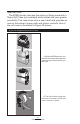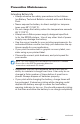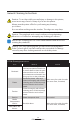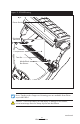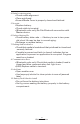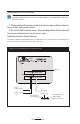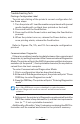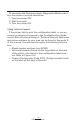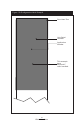Nylon Soft Case The EZ320 printer also has the option of being used with a Nylon Soft Case (not included) which allows the user greater portability. The case loops onto a user’s belt and provides access to the printer’s paper path and printer controls. Use of the soft case is illustrated in Figure 14 below. Figure 14: Using the Optional Soft Case 1) Slide the EZ320 printer into the soft case so that the paper exit path lines up with the opening on the case.
Preventive Maintenance Extending Battery Life • Always observe the safety precautions in the LithiumIon Battery Technical Bulletin included with each Battery Pack. • Never expose the battery to direct sunlight or temperatures over 60° C (140° F). • Do not charge the battery when the temperature exceeds 45° C (113° F). • Always use a Zebra power supply designed specifically for the EZ320 printers. Use of any other kind of power supply may damage the battery.
General Cleaning Instructions Caution • To avoid possible personal injury or damage to the printer, never insert any pointed or sharp objects into the printer. Always turn the printer off before performing any cleaning procedures. Use care when working near the tear bar. The edges are very sharp. Caution • The printhead can be very hot after prolonged printing. Allow it to cool off before attempting any cleaning procedures.
Figure 15: EZ320 Cleaning Platen Surface Printhead Elements Media Compartment Tear Bar Media/Black Bar Sensor Note • Twelve packs of approved cleaning pens are available from Zebra as p/n AN11209-1. Caution • To avoid possible personal injury or damage to the Printer, never insert any pointed or sharp objects into the Printer.
Troubleshooting Interpreting Indicators The printer’s indicators display various printer functions and their status. Check the indicator status, then refer to the Troubleshooting topic referenced in the chart. Function Indicator Color Indicator Status: Steady Indicator Status: Blinking Troubleshooting Topic Battery Status Indicator Green Indicates printer is on and battery condition is OK to use.
4. Partial or missing print: • Check media alignment. • Clean printhead. • Ensure Media Cover is properly closed and latched. 5. No print: • Replace battery. • Check cable to terminal. • (Bluetooth units only) Re-Pair Bluetooth connection with Master device. 6. Reduced battery life: • Check battery date code — if battery is one to two years old, short life may be due to normal aging. • Recharge or replace battery. 7.
Resetting an EZ320 Printer If the printer has locked up and is not responding to any operator inputs or external commands from a connected terminal, you can perform a forced reset as follows: 1. Press and hold the power button for 5 seconds and then release. The printer will power down. 2. Re-start the Printer as usual. Any pending data in the printer will have been deleted and must be re-sent.
Troubleshooting Tests Printing a Configuration Label To print out a listing of the printer’s current configuration follow these steps: 1. Turn the printer off. Load the media compartment with journal media (media with no black bars printed on the back) 2. Press and hold the Feed Button. 3. Press and hold the Power button and keep the Feed button pressed. 4. When the printer turns on, release the Power button, and once printing starts, release the Feed button.
To terminate the Communications Diagnostics Mode and return the printer to normal operations: 1. Turn the printer OFF. 2. Wait 5 seconds. 3. Turn the printer ON. Calling Technical Support If the printer fails to print the configuration label, or you encounter problems not covered in the Troubleshooting Guide, contact Zebra Technical Support. Technical Support addresses and phone numbers for your area can be found in Appendix D of this manual.
Figure 17a: Configuration Label Example Print Head Test Unit Serial Number Application Number This example has a Bluetooth™ radio installed.
Figure17b: Configuration Label Example (continued) Bluetooth radio parameters Flash Memory Size Maximum Label Size continued 36 EZ320 User Guide
Figure 17c: Configuration Label Example (continued) Resident Fonts Amount of Memory Available 37 EZ320 User Guide
Specifications Note.- Printer specifications are subject to change without notice. Printing Specifications Parameter EZ320 Print Width Fixed width 74,0 mm (2.91 in.) Print Speed (typical)* 50,8 mm/second (2 in. per second) Print Head Life, calculated 25400000 mm (1 million inches) of media fed Print Density 8 dots/mm (203 dots/inch) Printhead Burn Line to Tear Edge 5,0 mm (.197 in.) * Extreme temperatures and print densities may affect print speed.
Media Specifications Parameter EZ320 80,0 mm ±1 mm (3.15 in. ± 0.03 in.) Width Max. Printable Area 74,0 mm (2.91 in.) Width Length 14,5 mm (.57 in.) min. to 813 mm (32 in.) max Media Thickness 0.060 mm to 0.1143 mm (.0023 in to .0045 in) Max. Media Roll dia. 42,0 mm (1.65 in.) O.D. Label Inner Core Diameter 10,2 to 19,0 mm (0.40 to 0.75 in.) Black Mark Dimensions The reflective media black marks should extend from the right side of the roll on the front side of the media.
Font and Bar Code Specifications for EZ320 Codabar (NW-7) UCC/EAN 128 UCC composite A/B/C Code 39 Code 93 Code 128 EAN 8, 13, 2 and 5 digit extensions EAN-8 composite EAN 13 composite lnterleaved 2 of 5 MSI/Plessey FIM/POSTNET Linear & 2-D Bar Bar Codes Available Intelligent Mail Barcode UPC-A, 2 and 5 digit extensions UPC-E, 2 and 5 digit extensions UPC-A composite UPC-E composite QR Code MaxiCode PDF 417 GS1 DataBar (RSS-14) GS1 DataBar (RSS-14) expanded GS1 DataBar (RSS-14) truncated GS1 DataBar (RSS-14
Fonts Available GBUNSG24.CPF Simplified Chinese 24x24 GBUNSG16.CPF Simplified Chinese 16x16 CTUNMK24.CPF Traditional Chinese 24x24 Note: GB-18030 and BIG5 both support ASCII character sets. The default EZ320 Encoding is GB-18030. To print Traditional Chinese, use ENCODING BIG5 command. See below for font and encoding selection as well as examples. Pre-loaded Fonts 1. GBUNSG24.
3. CTUNMK24.CPF • Description: Traditional Chinese 24x24 • Encoding Command: BIG5 • Example (Label Mode): ! 0 200 200 300 1 ENCODING BIG5 TEXT CTUNMK24.CPF 0 10 50 add text here. . . PRINT • Example (Line-print Mode) ! U1 ENCODING BIG5 ! U1 SETLP CTUNMK24.CPF 0 24 add text here, line 1 add text here, line 2 *SimSun is provided under license from Ascender Corporation. SimSun is copyright ZHONGYI Electronic and Microsoft Corporation.
USB Communications Port Pin# Signal Name Type Description 1 VBUS - USB Bus Power 2 USB - bi-directional I/O signals 3 USB + bi-directional I/O signals 4 USB_ID - Identifies A/B connector 5 Return - Ground 5 1 Figure 18: USB Communications Port Physical, Environmental and Electrical Specifications Parameter EZ320 Weight w/ battery, excluding media 295g. (.65 lbs.
Figure 19: EZ320 Overall Dimensions 100.8 mm 100.8 mm 4.32" (3.97”) (3.97 in.) (1.89”) 482.55" mm (1.89 in.) 48 mm 125125mm (4.92”) mm (4.92 in.) 5.
EZ320 Accessories Description Adjustable belt strap p/n P1033361 (included) Protective carrying case P1033362 (optional) AC Adapter AT17947-1 (included) Extra battery packs (p/n P1026078) Single bay battery charger (optional) Refer to Appendix A for information on Data I/O Cables For more details on available accessories, contact your authorized Zebra re-seller.
Appendix A Interface Cables USB Cable Part Number AT17010-1; USB A to USB Mini B Cable - GND - VBUS - D+ - D- - D- D+ - VBUS - NC - GND MORE INTERFACE CABLES Contact the Factory or your Zebra Sales Representative for more information on interface cables to most major manufacturer’s data terminals. You may also visit the Zebra Web site at http://www.zebra.
Appendix C Media Supplies Please make sure that the media supplies used in the EZ320 conform to the specifications listed below for the printer. The different media types outlined in the following table were tested and verified to work properly in the EZ320. EZ320 Media Description Weight Width Thickness Roll OD Core OD Non-topcoated direct thermal receipt paper 60g/m2 80 mm +/- 1 mm 0.058 mm 40 mm 12.7 mm Non-topcoated direct thermal receipt paper 100g/m2 80 mm +/- 1 mm 0.086 mm 40 mm 12.
Appendix D Product Support When calling with a specific problem regarding your printer, please have the following information on hand: • Model number/type (e.g. EZ320) • Unit serial number • Product Configuration Code (PCC) For Product Support Contacts, see the table on the next page or contact your local re-seller.
Product Support Contacts In the Asia Pacific region contact Regional Headquarters Technical Support Customer Service Zebra Technologies Asia Pacific, LLC 120 Robinson Road #06-01 Parakou Building Singapore 068913 T: +65 6858 0722 F: +65 6885 0838 T: +65 6858 0722 F: +65 6885 0838 E: tsasiapacific@zebra. com For printers, parts, media, and ribbon, please call your distributor, or contact us.
Appendix E Product Documentation Please refer to Zebra’s web site (see below) at www.zebra.com.cn/products for finding specific product documentation and software downloads for the EZ320 printer.
Index Font/bar Code 40 Media 39 Memory/communications 38 Physical 43 printing 38 A Accessories Belt strap 25 Soft case 26 list of 45 T Technical Support, contacting 34 Troubleshooting B Battery, charging 12 Battery, installing 10 Battery life, tips for extending 27 Battery, removing 11 Bluetooth Device Address (BDA) 23 Bluetooth™ Networking Overview 23 Communications Diagnostics Mode 33 control panel indicators 30 Troubleshooting tests 33 printing a configuration label 21,33 EZ320 configuration label
Patent Numbers This product and/or its use may be covered by one or more of the following US patents and corresponding international patents worldwide D275,286 5,029,183 5,367,151 5,552,592 6,068,415 D347,021 5,047,617 5,372,439 5,570,123 6,068,415 D389,178 5,103,461 5,373,148 5,578,810 6,095,704 D430,199 5,113,445 5,378,882 5,589,680 6,109,801 D433,702 5,140,144 5,396,053 5,612,531 6,123,471 D549,768 5,132,709 5,396,055 5,642,666 6,147,767 3,964,673 5,142,550 5,399,846 5,657,066 6,151,037 4,019,676 5,149,
Zebra Technologies Corporation 475 Half Day Road, Suite 500 Lincolnshire, IL 60069 Phone: 1.847.634.6700 or 1.800.423.0442 Fax: 1.847.913.