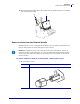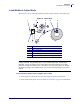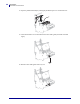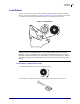User guide
65
Operations
Load Media in Cutter Mode
7/10/07 105SL User Guide 11342L-003 Rev. A
Load Media in Cutter Mode
Refer to Figure 14. The following instructions pertain to printers with the cutter option only.
Figure 14 • Cutter Mode
To load media in Cutter mode, complete these steps:
1. Set the printer to Cutter mode. See Select Print Mode on page 89 for instructions.
2. Insert media into the printer. See Insert Media into the Printer on page 39 for instructions.
1
Printed label
2
Printhead-open lever
3
Outer media guide
4
Media supply hanger
5
Media supply guide
6
Cutter
Caution • While performing any tasks near an open printhead, remove all rings, watches,
hanging necklaces, identification badges, or other metallic objects that could touch the
printhead. You are not required to turn off the printer power when working near an open
printhead, but Zebra recommends it as a precaution. If you turn off the power, you will lose
all temporary settings, such as label formats, and you must reload them before you resume
printing.
1 2 3 4 5
6