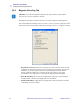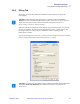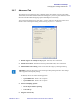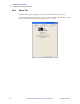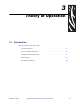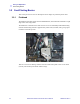Datasheet
Installation and Setup
Changing the Printing Preferences
980006-001 Rev. A Zebra P630i & P640i Card Printer Service Manual 87
2.8.7 Advanced Tab
The Advanced screen allows the user to Disable support for multiple cards per job, Enable
Turbo Mode, and Enable Enhanced Barcode Printing (for 3-pixel or 2-pixel reduction). Other
functions include Enhanced Flipping Options and Magnetic encode only.
To access the Advanced screen, select Start > Printers and Faxes. Right click on the Zebra
P630i or Zebra P640i printer listing. Select Printing Preferences > Advanced.
1. Disable support for multiple cards per job - Not used, leave unchecked.
2. Enable Turbo Mode - Determines how the printer buffers data, leave unchecked.
3. Enhanced Barcode Printing - Prints clearer barcode image by reducing blooming.
If checked, choose one of the following options:
• 3-pixel Reduction - Prints 3 out of 4 pixels.
• 2-pixel Reduction - Prints 2 out of 3 pixels.
4. SmartCard Fliping Options
• Do not flip card before printing
• Color side up
5. Magnetic encode only
Important • Only use this option if you are having trouble printing barcodes. This change
will be applied to all K-panel printing.