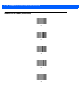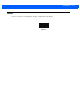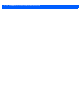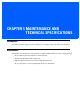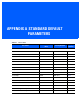Instructions
Maintenance and Technical Specifications 5 - 3
Bluetooth LED turns off. Scanner is out of range of
the Bluetooth host.
Move closer to the host and press any key to
re-pair with the host.
Can’t see the scanner
drive after connecting
scanner to host.
Scanner is mapping to a
drive used by another
device.
Use Windows’ map drive function to change the
scanner drive letter.
Scanner is unresponsive
after performing a live
update software
download.
Loaded software version
less than or equal to
PAABCX00-011-RXX (i.e.,
<= 011) over new software
(greater than or equal to
PAABCX00-012- RXX, i.e.,
>= 012) onto a scanner with
older hardware (i.e.,
Samsung flash chip). The
software does not boot a
component of the flash drive
file system so it appears
unresponsive.
Manually start the software:
Remove the underside cover from the scanner and
using a modified paper clip or needle-type tool
press and release the reset button (see
Figure 1-1
on page 1-1
for the location). Then press the scan
(+) button to boot the scanner and execute the old
software (i.e., <= 011).
Table 5-1
Troubleshooting (Continued)
Problem Possible Causes Possible Solutions
NOTE If problems still occur, contact the distributor or Zebra support. See page xiii for contact information.
Before contacting support, view the sysinfo.txt file in the \Parameters folder on the CS30XX. This
indicates the device’s serial number, software version, Bluetooth version, and scan engine version and is
useful when troubleshooting the scanner.