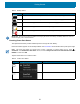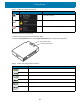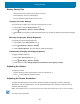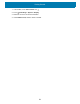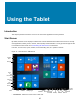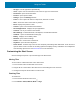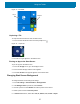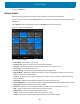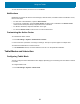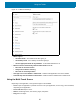User Manual
Table Of Contents
- Copyright
- Terms of Use
- Revision History
- About This Guide
- Getting Started
- Using the Tablet
- Wireless
- Data Capture
- Expansion Back
- RS507/RS507X Hands-Free Imager
- RS6000 Bluetooth Ring Scanner
- DS3678 Digital Scanner
- Imaging
- Scanning Considerations
- Scanning with the SE4710 Expansion Back
- Scanning with SE4750 Expansion Back
- Scanning with RS507/RS507X Hands-Free Imager
- Scanning with RS6000 Bluetooth Ring Scanner
- Scanning with the DS3608 USB Scanner or DS3678 Bluetooth Scanner
- Pairing Bluetooth Scanners
- Connecting a USB Scanner
- Accessories
- Maintenance and Troubleshooting
- Specifications
- Index
Getting Started
21
IMPORTANT: When the Power Pack is installed and charging the device main battery, the Battery Status icon does not
indicate charging. This is normal behavior.
Checking Power Pack Status
The optional Power Pack provides additional power to charge the main battery.
Power Pack status appears on the desktop taskbar. See Accessories for information about power pack usage.
NOTE: The Power Pack Status icon appears when it issues a notification. To always display the icon, select >
Customize. In the Notification Area Icons window, check the Always show all icons and notifications on the
taskbar
and then select OK.
Tap the Power Pack icon to see the status.
Table 4 Battery Status
Icon Description
Device is connected to external power and the main battery is fully charged.
Device is connected to external power and the main battery is charging.
Device is on battery power and the main battery is discharging.
Device is on battery power and the main battery charge is low.
Device is on battery power and the main battery charge is critically low.
Table 5 Power Pack Status
Icon Message Box Description
Power Pack is connected to the device.
Power Pack is removed from to the device.