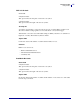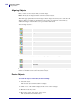User manual
113
Designing Labels
Using Toolbars
11/29/2011 13857L-003
Edit Bar Code Dialog Box
This dialog box is displayed when you click the Define button on the bar code dialog box. On
this dialog box you specify the type of bar code you want to use on the label and all additional
advanced settings: how the bar code should be generated, if the check digit should be
automatically calculated or not, and various other options. If the Enable preview check box is
checked, a preview of a resulting bar code is displayed on the right side of the dialog box.
When you are satisfied with the bar codes properties, confirm the changes you made by
clicking the OK button or reject them and keep previous settings by clicking the Cancel
button.
The Edit bar code dialog box has several pages (tabs).
General Tab
On this tab, you can select the bar code type you want to use and the properties of the bar code.
Figure 55 • Edit bar code dialog box – General tab
Type of bar code: The required bar code symbology is selected from the tree list of available
bar codes.
Symbol height: The height dimension of a bar code can be specified either by entering a value
here or by resizing the bar code symbol directly on the label.
X-Expansion factor: The expansion factor defines the width of the bar code symbol.