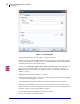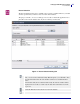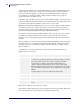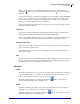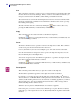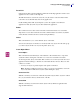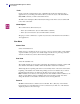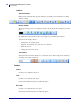User manual
Setting Up ZebraDesigner Software
User Interface
26
13857L-003 11/29/2011
Cut
This command is used when you want to remove selected element(s) from the label. Note that
the first element is selected by clicking it. When you want to select additional elements, you
must press and hold down, the
Shift key while clicking each additional element.
The cut elements are stored in the internal clipboard and can be re-inserted on the label with
the
Paste command. The combination of Cut and Paste commands can be used to speed-up
label editing and designing.
The Cut command can be also activated by clicking the button on the toolbar, or by
pressing the
Shift and Del keys or Ctrl and X keys simultaneously.
Copy
This command copies the selected elements to the Windows clipboard.
Clicking the button or pressing
Ctrl and Ins keys or Ctrl and C keys simultaneously can
also activate the
Copy command.
Paste
The Paste command is used to paste the contents of the clipboard to a label. This command
can be used to paste the same information more than once.
It is very useful when you need to have multiple copies of the same element on the label.
Once the element has been designed, it can be copied to the clipboard and pasted on to the
label, in different places and multiple times.
You can also design objects in other Windows applications, copy them to the clipboard, and
place them on the label with the
Paste command.
Clicking the button or pressing the
Shift and Ins keys or Ctrl and V keys simultaneously
can also activate the Paste command.
Paste Special
This command provides different ways to paste the contents of the clipboard.
The
Result box explains the appearance of the clipboard contents on the label.
For example, you can paste the text from the clipboard, produced by Microsoft
®
Word as a
Word document, or as a Metafile Picture. When pasted as a Word document, the object can be
edited by double clicking it. Instead of icons and menus of a labeling application you will see
Word working space. You can use familiar Word user interface to make a changes. When
finished, labeling interface will be restored.
When the object is pasted as a Metafile Picture, it is treated as a graphics.
In the dialog box you can choose between two different types of paste. The first one (Paste)
makes the copy of the original, the second one (Paste Link) links the original document with
the label.