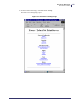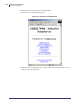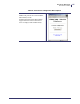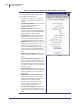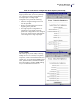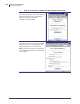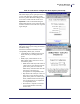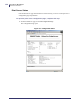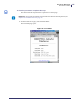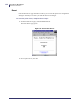User Manual
Table Of Contents
- Contents
- About This Document
- Introduction
- Installation
- Getting Started
- Before You Begin
- Printing a Configuration Label — External ZebraNet 10/100 Print Server
- Printing a Network Configuration Label — Internal ZebraNet 10/100 Print Server and Wireless Print Servers
- Configuration of Wireless Securities
- View Wireless Status through the Control Panel
- Determining the Active Print Server
- Assigning an IP Address on any Print Server
- Setting and Monitoring Alerts on Any Print Server
- Checking Print Server Configuration Settings
- Enabling Protocols
- Defaulting ALL Print Servers
- Using WebView
- Using ZebraNet Bridge
- Using a ZPL Command
- Defaulting the ZebraNet 10/100 Print Server on the 105SL, S4M, PAX4, and External Devices
- Defaulting the Wireless Print Server on the S4M
- Defaulting the Print Servers on the ZM400 and ZM600 Printers
- Defaulting the Print Servers on the ZP Series, LP/TLP 2824 Plus, and G-Series Printers
- Defaulting the Print Servers on the HC100 Printers
- Defaulting the Print Servers on the 105SL, PAX4, Xi4, ZE500, and 105SLPlus Printers
- Defaulting the Print Servers on the ZD500R, ZT210, ZT220, ZT230, ZT410, and ZT420 Printers
- Defaulting the Print Servers on the ZD500R, ZT230, ZT410, and ZT420 Printers via the Control Panel
- Printing Queues
- Using Printing Protocols
- ZebraLink WebView
- Print Server Web Pages
- Control Panel
- Hardware Troubleshooting
- Troubleshooting the External 10/100 Print Server
- Troubleshooting the Internal ZebraNet 10/100 Print Server
- Troubleshooting the Wireless Print Server
- ZebraNet Bridge Discovery or Configuration Problems
- Unable to Print
- Unable to Configure Device
- HP JetAdmin or HP Web JetAdmin
- Wireless Error Messages
- General Wireless Issues
- Encryption and Authentication Issues
- IP Issues
- Frequently Asked Questions
- Glossary
- Index
Print Server Web Pages
Print Server Features
122
P1043301-005 11/21/13
Reset
From the Print Server page in the Reset section, you can reset the print server configuration
settings to what they were before you made the most recent changes.
To reset the print server, complete these steps:
1. From the Print Server page, click Reset Print Server.
The Reset Device page opens.
Figure 33 • Reset Print Server
2. To reset print server, click Yes.