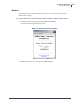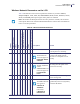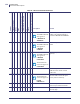User Manual
Table Of Contents
- Contents
- About This Document
- Introduction
- Installation
- Getting Started
- Before You Begin
- Printing a Configuration Label — External ZebraNet 10/100 Print Server
- Printing a Network Configuration Label — Internal ZebraNet 10/100 Print Server and Wireless Print Servers
- Configuration of Wireless Securities
- View Wireless Status through the Control Panel
- Determining the Active Print Server
- Assigning an IP Address on any Print Server
- Setting and Monitoring Alerts on Any Print Server
- Checking Print Server Configuration Settings
- Enabling Protocols
- Defaulting ALL Print Servers
- Using WebView
- Using ZebraNet Bridge
- Using a ZPL Command
- Defaulting the ZebraNet 10/100 Print Server on the 105SL, S4M, PAX4, and External Devices
- Defaulting the Wireless Print Server on the S4M
- Defaulting the Print Servers on the ZM400 and ZM600 Printers
- Defaulting the Print Servers on the ZP Series, LP/TLP 2824 Plus, and G-Series Printers
- Defaulting the Print Servers on the HC100 Printers
- Defaulting the Print Servers on the 105SL, PAX4, Xi4, ZE500, and 105SLPlus Printers
- Defaulting the Print Servers on the ZD500R, ZT210, ZT220, ZT230, ZT410, and ZT420 Printers
- Defaulting the Print Servers on the ZD500R, ZT230, ZT410, and ZT420 Printers via the Control Panel
- Printing Queues
- Using Printing Protocols
- ZebraLink WebView
- Print Server Web Pages
- Control Panel
- Hardware Troubleshooting
- Troubleshooting the External 10/100 Print Server
- Troubleshooting the Internal ZebraNet 10/100 Print Server
- Troubleshooting the Wireless Print Server
- ZebraNet Bridge Discovery or Configuration Problems
- Unable to Print
- Unable to Configure Device
- HP JetAdmin or HP Web JetAdmin
- Wireless Error Messages
- General Wireless Issues
- Encryption and Authentication Issues
- IP Issues
- Frequently Asked Questions
- Glossary
- Index
129
Control Panel
Control Panel Menu Options
11/21/13 P1043301-005
Wireless Network Parameters on the LCD
Table 21 identifies the wireless network parameters available on your Zebra XiIIIPlus,
Z4Mplus/Z6Mplus, 105SL, PA X 4, Xi4, ZM400/ZM600, ZE500, ZT230, 105SLPlus, ZT410,
ZT420, and ZD500R printers/print engines with a print server installed.
Note • The ZT210 and ZT220 printers have the same parameters available, but do not have
control panels. Refer to the Zebra ZT210/ZT220/ZT230 User Guide for more information on
how to access these parameters.
Table 21 • Wireless Network Parameters
XiIIIPlus
Z4Mplus/Z6Mplus
105SL
PAX4
Xi4, R110Xi4, 105SLPlus
ZM400/ZM600, RZ400/600
S4M
ZE500
ZT230, ZT410, ZT420, ZD500R
LCD Option Details
WIRED PS CHECK? This tells if the printer searches for
a wired print server at bootup.
PRIMARY NETWORK
The ZT230 LCD
menu will appear as:
PRIMARY PRINT
SERVER
This allows you to see if the printer
is using an IP setting from the
wireless or a wired print server at
bootup.
LOAD LAN FROM?
The Xi4, 105SLPlus,
and the
ZM400/ZM600 LCD
menu will appear as:
LOAD FROM
EXT?
This determines if the printer uses
IP settings from the printer or the
print server at bootup.
ACTIVE PRINTSRVR This allows you to see which print
server is being used.
IP PROTOCOL
The S4M LCD menu
will appear as:
OBTAIN IP
ADDRESS
followed by:
CHANGE IP
PROTOCOL
The allows you to see if the user
(permanent) or the server (dynamic)
selects the IP address.