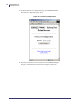User Manual
Table Of Contents
- Contents
- About This Document
- Introduction
- Installation
- Getting Started
- Before You Begin
- Printing a Configuration Label — External ZebraNet 10/100 Print Server
- Printing a Network Configuration Label — Internal ZebraNet 10/100 Print Server and Wireless Print Servers
- Configuration of Wireless Securities
- View Wireless Status through the Control Panel
- Determining the Active Print Server
- Assigning an IP Address on any Print Server
- Setting and Monitoring Alerts on Any Print Server
- Checking Print Server Configuration Settings
- Enabling Protocols
- Defaulting ALL Print Servers
- Using WebView
- Using ZebraNet Bridge
- Using a ZPL Command
- Defaulting the ZebraNet 10/100 Print Server on the 105SL, S4M, PAX4, and External Devices
- Defaulting the Wireless Print Server on the S4M
- Defaulting the Print Servers on the ZM400 and ZM600 Printers
- Defaulting the Print Servers on the ZP Series, LP/TLP 2824 Plus, and G-Series Printers
- Defaulting the Print Servers on the HC100 Printers
- Defaulting the Print Servers on the 105SL, PAX4, Xi4, ZE500, and 105SLPlus Printers
- Defaulting the Print Servers on the ZD500R, ZT210, ZT220, ZT230, ZT410, and ZT420 Printers
- Defaulting the Print Servers on the ZD500R, ZT230, ZT410, and ZT420 Printers via the Control Panel
- Printing Queues
- Using Printing Protocols
- ZebraLink WebView
- Print Server Web Pages
- Control Panel
- Hardware Troubleshooting
- Troubleshooting the External 10/100 Print Server
- Troubleshooting the Internal ZebraNet 10/100 Print Server
- Troubleshooting the Wireless Print Server
- ZebraNet Bridge Discovery or Configuration Problems
- Unable to Print
- Unable to Configure Device
- HP JetAdmin or HP Web JetAdmin
- Wireless Error Messages
- General Wireless Issues
- Encryption and Authentication Issues
- IP Issues
- Frequently Asked Questions
- Glossary
- Index
79
Getting Started
Defaulting ALL Print Servers
11/21/13 P1043301-005
Defaulting the Print Servers on the ZD500R, ZT210, ZT220, ZT230,
ZT410, and ZT420 Printers
1. Turn off (O) the printer.
2. Press and hold the Pause and Cancel keys and turn on (l) the printer.
3. Hold the Pause and Cancel keys until the first status indicator light turns off.
4. Which type of print server do you have?
For more information on status indicators, see ZT210, ZT220, ZT230, ZT410, and ZT420
Wired and Wireless Status Indicator Lights on page 55.
Defaulting the Print Servers on the ZD500R, ZT230, ZT410, and
ZT420 Printers via the Control Panel
Refer to the User Guide for your printer for specific instructions on how to use the control
panel.
If you have a… Then, you will see one of the following conditions…
Wired print server a. Steady green Network status indicator: A 100Base-T link was
found.
b. Steady yellow Network status indicator: A 10Base-T link was
found.
c. Steady red Network status indicator: No network link was
found.
Wireless print
server
a. Steady green Network status indicator: A wireless network
was found. Your print server has successfully associated with
and been authenticated by the wireless network.
b. Steady red Network status indicator: No network link was
found.
Note • If you reset your wireless print server, the ESSID
setting will change to “125” and all encryption and
authentication settings will be disabled. The wireless print
server settings should be reconfigured to match your
wireless network settings.