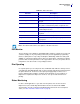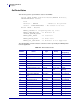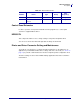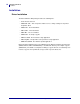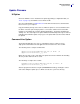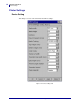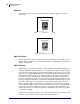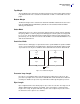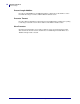Specifications
11
Windows CE Driver
Update Firmware
3/1/2011 KR203 Windows CE Software Integrator Guide P1028251-001 Rev. A
Update Firmware
UI Option
Check the firmware version installed on the printer by printing a configuration label (see
“Tools” on page 17), the firmware version will be shown.
Go to the Zebra Website at www.zebra.com and follow the instructions to download the
latest version to your computer.
Copy the firmware package to the device to which the printer is connected and that runs
the driver. Select the port the target printer is connected to and then click “Select FW”.
Navigate to the firmware file and click “Download Firmware”. Confirm the installation by
clicking “Yes”. The status light on the printer will flash intermittently between green and red
indicating that a firmware update is in progress. The printer will reset when it has finished
the upload.
Command Line Option
The download application also offers a command line option to allow for remote
deployment of the firmware file and application and execution via a short cut link.
The following shows a sample command line:
\Application\Zebra\FWDownload.exe /P LPT1: /F
\Application\Zebra\K69_1_1.bin
Where /P is the port used to send data to the printer and /F is the firmware file including
directory location where the file is stored.
The following is a sample short cut link:
78#\Application\Zebra\FWDownload.exe /P LPT1: /F
\Application\Zebra\K69_1_1.bin
After the program has finished, a log file (KR203FWDownload.log) showing the actions
and results during the update process will be saved to the system root directory.