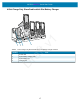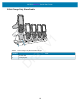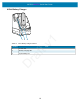Quick Start Guide
Table Of Contents
MC2200/MC2700 Quick Start Guide
21
Scanning
The device offers the following data capture options:
• SE4100
Scanning with Internal Imager
To read a barcode, a scan-enabled app is required. The device contains the DataWedge app that allows the
user to enable the imager, decode the barcode data, and display the barcode content.
To scan with the internal imager:
1. Ensure that an app is open on the device and a text field is in focus (text cursor in text field).
2. Point the exit window on the top of the device at a barcode.
3. Press and hold the scan button.
The white laser aiming pattern turns on to assist in aiming.
NOTE: When the device is in Picklist mode, the imager does not decode the barcode until the crosshair or aiming dot touches
the barcode.
4. Ensure the barcode is within the area formed by the crosshairs in the aiming pattern. The aiming dot
increases visibility in bright lighting conditions.
Figure 1 Aiming Pattern
Figure 2 Pick List Mode with Multiple Barcodes
5. The Data Capture LED lights green and a beep sounds, by default, to indicate the barcode was decoded
successfully.
6. Release the scan button.
NOTE: Imager decoding usually occurs instantaneously. The device repeats the steps required to take a digital picture (im-
age) of a poor or difficult barcode as long as the scan button remains pressed.
7. The barcode content data displays in the text field.
MN-004030-02EN_mc2200-mc2700-qsg-en.fm Page 21 Monday, October 5, 2020 2:12 PM
Draft v1