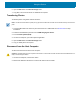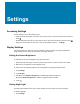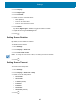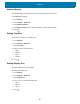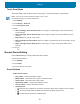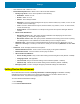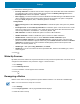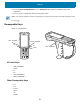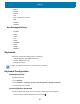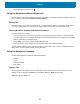Reference Guide
Settings
53
3. Select from the following options:
• Inactivity notification - Enable to have the device notify the user with audible and/or LED notifications.
The notification starts once the device battery level goes below the Battery warning level and the
Inactivity timeout criteria is met (Default - disabled).
• Device paging - The device must be connected to WLAN and be MDM managed. The MDM sends the
device notification intent to the necessary device which has to be paged. This option is configurable
through an MDM (StageNow, SOTI, or AirWatch) (Default - disabled).
Configurations
• Battery warning level - Enable Inactivity notification to activate this option. Set by the user. (Default -
20%).
• Inactivity timeout - Enable Inactivity notification to activate this option. Once the device is in an idle
state (not in motion) and not charging or in a cradle, this is the time period after which the device will
start sending notifications. Set between 1 - 60 minutes. (Default - 30).
• LED notification - Enable or disable this option to receive an LED notification.
• Audible notification - Enable or disable this option to receive an audible notification.
• Audible timeout - Enable this option to set the Timeout of audible notification option.
• Timeout of audible notification - Enable Audible timeout to activate this option. This is the time
period for which the notification is played continuously. If the Audible timeout is disabled and Audible
notification is enabled, then the audio notification will keep playing without a timeout period. Set
between 1-30 minutes (Default - 3).
• Audible type - valid options: Ring, Notification, and Alarm.
• Audible file - The user can select from various pre-defined files, based on the audible type, or add a
custom ringtone.
4. Touch .
Wake-Up Sources
By default, the device wakes from suspend mode when the user presses the power button. The device can be
configured to wake when the user presses the Trigger or the Scan button.
1. Go to Settings.
2. Touch Wake-Up Sources.
3. Touch a checkbox. A check appears in the checkbox.
4. Touch .
Remapping a Button
Buttons on the device can be programmed to perform different functions or as shortcuts to installed apps.
NOTE:
It is not recommended to remap the scan button.
1. Go to Settings.
2. Touch Key Programmer. A list of programmable buttons displays.
3. Select the button to remap.