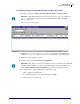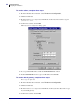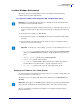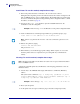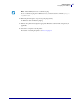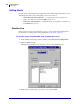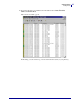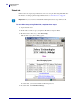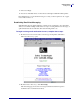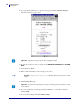User guide
Getting Started
Assigning an IP Address
44
45537L-004 Rev. A ZebraNet PrintServer II User Guide 4/19/07
Static Route: To use this method, complete these steps:
1. Turn on the printer and wait for 2 minutes to allow for the device self test.
During this time, the printer performs an address broadcast. If no address is assigned to the
unit (via DHCP or Bootp), it uses a default address. The default address used varies with
the version of firmware the printer is using. Print the printer
configuration label to confirm
the address; for details see page 38.
2. You can use the route add command to place the default IP address into the
workstation's network routing table.
3. At the workstation/host command prompt (in Windows, go the DOS prompt), type:
route add **** "IP address of the workstation" 0
4. Telnet to the printer by typing:
"Telnet xxx.xxx.xxx.xxx"
The password is 1234.
5. When finished, you can alter the appropriate settings. When complete, do a reset and
allow the printer self test to complete before proceeding with any communications
activity.
Gleaning: To use this method, complete these steps:
A method by which the printer uses the IP address of the first ping packet that is sent to its
Hardware address.
1. Add an entry to the ARP table that assigns an IP address to an Ethernet (Hardware)
address.
The syntax for this command is: arp -s "temporary ipaddress of print
server" "MAC Address (print server hardware address)" arp -s
<temporary ip address> <MAC Address>
2. Power cycle the printer.
3. As the printer reboots, begin a continuous ping to the address assigned previously.
Example • In the next step, **** is the IP address on the printer configuration label.
Note • The zero (0) placed at the end of the "route add" command is optional on some
systems.
Note • Gleaning works only on local subnets at routers. It does not pass Address Resolution
Protocol (ARP) broadcasts.
Example • You would type: arp -s 10.3.50.59 00-40-68-1D-B9-86