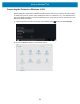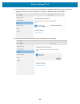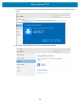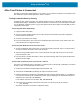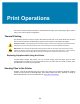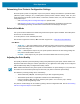User Manual
Table Of Contents
- Terms of Use
- Publication Date
- About
- Contents
- Introduction
- Printer Features
- Controls and Indicators
- Setup
- Printer Setup Overview
- Select a Location for the Printer
- Attaching Power
- Getting Ready to Print
- Loading Roll Media
- Run a SmartCal Media Calibration
- Test Printing with the Configuration Report
- Detecting a Media Out Condition
- Connecting your Printer to a Computer
- Wi-Fi and Bluetooth Classic Wireless Connectivity Option
- Setup for Windows® OS
- Print Operations
- Maintenance
- Troubleshooting
- Interface Connector Wiring
- Dimensions
- Media
- ZPL Configuration
Print Operations
60
Determining Your Printer’s Configuration Settings
ZD-series printer provide a configuration report of the printer’s settings and hardware. Operational status
(darkness, speed, media type, etc.), installed printer options (network, interface settings, cutter, etc.) and
printer description information (serial number, model name, firmware version, etc.) are all included on the
configuration report.
• See Test Printing with the Configuration Report to print this label.
• See Managing the ZPL Printer Configuration to help interpret the configuration report and the
associated programming command and command states it is identifying in the report.
Select a Print Mode
Use a print mode that matches the media being used and the printer options available. The media path is
the same for roll and fanfold media.
To set the printer to use an available print mode:
See the ZPL Programmer’s manual,
^MM command. Support Link — www.zebra.com/zd200d-info
Print Modes
• TEAR OFF -— This mode (default) can be used with any printer options and most media types. The
printer prints label formats as it receives them. The printer operator can tear off the printed labels
any time after they print.
• PEEL — Label Dispenser Option only. The printer peels the label from the liner during printing and
then pauses until the label is removed.
• CUTTER — Cutter Option only. The printer cuts between labels after each one is printed.
Adjusting the Print Quality
Print quality is affected by the heat (density) setting of the printhead, the print speed, and the media in use.
Experiment with these settings to find the optimal mix for your application. Print quality can be configured
with the Zebra Setup Utility’s ‘Configure Print Quality’ routine.
Note • Media manufacturers may have specific recommendations for speed settings for your printer and
the media. The recommended speed may be lower than your printer’s maximum speed setting!
The darkness (or density) setting can be controlled by:
• The Set Darkness (
~SD) ZPL command (consult your ZPL Programming Guide).
• The Windows printer driver or application software such as ZebraDesigner ™ .
• Use the Print Rate (
^PR) command to lower the print speed to 101.6 mm/sec (4 ips - default).
Consult your ZPL Programming Guide.
The printer’s media settings can be verified by printing a Printer Configuration label. See the Test Printing
with the Configuration Report for more details.