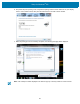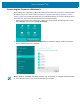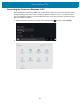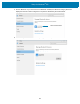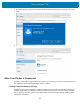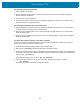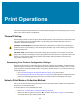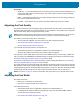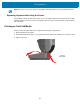User Manual
Table Of Contents
- About
- Introduction
- Printer Features
- Inside the ZD421 Dual Capacity Ribbon Roll Printer
- Inside the ZD621 Dual Capacity Ribbon Roll Printer
- Inside the ZD421 Direct Thermal Printers
- Inside the ZD621 Direct Thermal Printers
- Inside the ZD421 Ribbon Cartridge Printer
- Label Dispenser Option (field installable) - All Models
- Cutter Option (field installable) - All Models
- Linerless Media Tear-Off Option (Direct Thermal Models Only)
- Linerless Cutter Option (Direct Thermal Models Only)
- Identifying Platen Drive Rollers Types
- Printer Power Supply Options
- ZD621 Direct Thermal Locking Printer Features
- Zebra Print Touch
- Controls and Indicators
- Install Hardware Options
- Field Installable printer Accessories and Options
- Printer Connectivity Modules
- Media Handling Options
- Removing the Standard Bezel
- Installing the Label Dispenser
- Installing the Standard Media Cutter
- Installing the Linerless Media Cutter
- Installing the Linerless Media ‘Tear-Off’ Bezel
- Media Roll Core Size Adapters
- Print Resolution Upgrade Kits
- Installing the Attached Power Supply Base Options
- Installing the Attached Battery Base Options
- Installing the Battery into the Attached Power Base
- Color Touch Display and Controls
- Color Touch Display Printer Controls
- Home Screen
- System Menu
- System > Language
- System > Program Language > Diagnostic Mode
- System > Program Language > Virtual Device
- System > Program Language > ZBI
- System > Settings > Display Time Format
- System > Settings > Password Level
- System > Settings > Set Password
- System > Settings > Power Up Action
- System > Settings > Head Close Action
- System > Settings > Screen Calibration
- System > Settings > Restore Defaults
- System > Settings > Print: System Settings
- System > Energy Saving > Energy Star
- Connection Menu
- Connection > Networks > Reset Network
- Connection > Networks > Primary Network
- Connection > Networks > IP Port
- Connection > Networks > IP Alternate Port
- Connection > Networks > Print: Network Info
- Connection > Networks > Visibility Agent
- Connection > Wired > Wired IP Protocol
- Connection > Wired > Wired IP Address
- Connection > Wired > Wired Gateway
- Connection > Wired > Wired Mac Address
- Connection > WLAN > WLAN IP Protocol
- Connection > WLAN > WLAN IP Address
- Connection > WLAN > WLAN Subnet
- Connection > WLAN > WLAN Gateway
- Connection > WLAN > WLAN Mac Address
- Connection > WLAN > ESSID
- Connection > WLAN > WLAN Security
- Connection > WLAN > WLAN Band
- Connection > WLAN > WLAN Country Code
- Connection > Bluetooth > Bluetooth
- Connection > Bluetooth > Bluetooth Discovery
- Connection > Bluetooth > Friendly Name
- Connection > Bluetooth > Minimum Security Mode
- Connection > Bluetooth > Specification Version
- Connection > Bluetooth > MAC Address
- Connection > Bluetooth > Bluetooth Auth. PIN
- Connection > Bluetooth > Bluetooth Bonding
- Print Menu
- Print > Print Quality > Darkness
- Print > Print Quality > Print Speed
- Print > Print Quality > Print Type
- Print > Print Quality > Label Type
- Print > Print Quality > Label Length
- Print > Print Quality > Label Width (Dots)
- Print > Label Position > Collection Method
- Print > Label Position > Tear Line Offset
- Print > Label Position > Horizontal Label Offset
- Print > Label Position > Vertical Label Offset
- Print > Sensors > Manual Calibration
- Print > Sensors > Label Sensor
- Print > Sensors > Sensor Type
- Print > Sensors > Print: Sensor Profile
- Print > Print Station
- Print > Applicator > Applicator Port Mode
- Print > Applicator > Start Print Mode
- Print > Applicator > Error on Pause
- Print > Applicator > Applicator Reprint
- RFID Menu
- Storage Menu
- Setup
- Printer Setup Overview
- Select a Location for the Printer
- Install Printer Options and Connectivity Modules
- Attaching Power
- Getting Ready to Print
- Loading Roll Media
- Loading Thermal Transfer Roll Ribbon
- Loading the ZD421 Ribbon Cartridge
- Run a SmartCal Media Calibration
- Test Printing with the Configuration Report
- Detecting a Media Out Condition
- Detecting a Ribbon Out Condition
- Connecting your Printer to a Computer
- Wi-Fi and Bluetooth Classic Wireless Connectivity Option
- Setup for Windows® OS
- Print Operations
- Thermal Printing
- Select a Print Mode or Collection Method
- Adjusting the Print Quality
- Adjusting the Print Width
- Printing on Fan-Fold Media
- Printing with Externally Mounted Roll Media
- Using the Label Dispenser Option
- Using the Linerless Options
- Sending Files to the Printer
- Ribbon Cartridge Programming Commands
- Printing with the Attached Battery Base and Battery Option
- Printer Fonts
- EPL Line Mode - Direct Thermal Printers only
- ZD621 and ZD421 Locking Printer Option
- Zebra® ZKDU — Printer Accessory
- ZBI 2.0™ — Zebra Basic Interpreter
- Setting the Power Failure Recovery Mode Jumper
- USB Host Port and Link-OS Usage Examples
- USB Host
- USB Host and Printer Usage Examples
- Items Required for the USB Host Exercises
- Files for Completing the Exercises
- Exercise 1: Copy Files to a USB Flash Drive and Perform USB Mirror
- Exercise 2: Print a Label Format from a USB Flash Drive
- Exercise 3: Copy Files to/from a USB Flash Drive
- Exercise 4: Enter Data for a Stored File with a USB Keyboard and Print a Label
- Using the USB Hosts Port and the NFC Capabilities
- Maintenance
- Troubleshooting
- Tools
- Printer Diagnostics
- Power-On Self Test
- SmartCal Media Calibration
- Configuration Report (CANCEL Self Test)
- Printer Network (and Bluetooth) Configuration Report
- Print Quality Report (FEED self test)
- Reset Printer Factory Defaults (PAUSE + FEED Self Test)
- Reset Network Factory Defaults (PAUSE + CANCEL Self Test)
- Reset Button
- Communication Diagnostics Test
- Sensor Profile
- Advanced Mode
- Factory Test Modes
- Printer Diagnostics
- Interface Wiring
- Dimensions
- Media
- ZPL Configuration
208
Print Operations
This section provides general information on media and print handling, font and language support, and the
setup of less common printer configurations.
Thermal Printing
The ZD-Series printers use heat to expose direct thermal media or heat and pressure to melt and transfer
‘ink’ to the media. Extra care should be taken to avoid touching the printhead which gets hot and is
sensitive to electrostatic discharges.
CAUTION—HOT SURFACE: The printhead becomes hot while printing. To protect from damaging the
printhead and risk of personal injury, avoid touching the printhead. Only use the cleaning pen to perform
printhead maintenance.
CAUTION—ESD: The discharge of electrostatic energy that accumulates on the surface of the human
body or other surfaces can damage or destroy the printhead and other electronic components used in this
device. You must observe static-safe procedures when working with the printhead or the electronic
components under the top cover.
Determining Your Printer’s Configuration Settings
ZD-series printer provide a configuration report of the printer’s settings and hardware. Operational status
(darkness, speed, media type, etc.), installed printer options (network, interface settings, cutter, etc.) and
printer description information (serial number, model name, firmware version, etc.) are all included on the
configuration report.
• Go to Test Printing with the Configuration Report on page 178 to print this label.
• Go to Managing the ZPL Printer Configuration on page 339 to help interpret the configuration report
and the associated programming command and command states it is identifying in the report.
Select a Print Mode or Collection Method
Use a print mode that matches the media being used and the printer options available. The media path is
the same for roll and fanfold media.
To set the printer to use an available print mode:
• Go to Print > Label Position > Collection Method on page 124.
• Refer to the ZPL Programmer’s manual,
^MMcommand. Go to About on page 11 for information
and support links for your specific printer model.