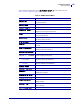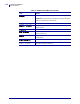User's Manual
Table Of Contents
- Contents
- About This Document
- Introduction
- Commands
- Immediate Commands
- Print Commands
- Advanced Mode, Select
- Alphanumeric Field Separator
- Batch Count, Set
- Clear All Data
- Clear Data From Current Field
- Command Terminator 1
- Command Terminator 2
- Configuration Parameters, Transmit
- Cut
- Data Shift – International Characters
- Direct Graphics Mode, Select
- Emulation Mode, Enter
- Field, Select
- Field Decrement, Set
- Field Increment, Set
- First Data Entry Field, Select
- Font, Transmit
- Form Feed
- Format, Select
- Format, Transmit
- Increment and Decrement, Disable
- Memory Usage, Transmit
- Next Data Entry Field, Select
- Numeric Field Separator
- Options Selected, Transmit
- Page, Select
- Page, Transmit
- Printhead Parameters, Transmit
- Program Mode, Enter
- Program Number, Transmit
- Quantity Count, Set
- Start and Stop Codes (Code 39), Print
- Test and Service Mode, Enter
- User-Defined Characters, Transmit
- User-Defined Tables, Transmit
- Warm Boot
- Configuration Commands
- Amount of Storage, Define
- Auto-Transmit 1, Enable
- Auto-Transmit 2, Enable
- Auto-Transmit 3, Enable
- Auto-Transmit 1, 2, and 3, Disable
- Cutter, Enable or Disable
- Dark Adjust, Set
- Emulation or Advanced Mode on Power-Up
- End-of-Print Skip Distance, Set
- IBM Language Translation, Enable or Disable
- Intercharacter Delay, Set
- Label Rest Point, Adjust
- Label Retract, Enable or Disable
- Label Retract Distance, Set
- Label Stock Type, Select
- Label Width, Set
- Maximum Label Length, Set
- Media Sensitivity, Select
- Message Delay, Set
- Number of Image Bands, Set
- Postamble, Set
- Preamble, Set
- Print Speed, Set
- Printer Language, Select
- Printhead Loading Mode, Select
- Self-Strip, Enable or Disable
- Top of Form, Set
- Program Mode Commands
- Bar Code, Select Type
- Code 39
- Code 93
- Interleaved 2 of 5
- Code 2 of 5
- Codabar
- Code 11
- Code 128
- UPC/EAN
- HIBC Code 39
- Code 16K
- Code 49
- POSTNET
- PDF417
- Using ,m1 to Select the Number of Columns
- Using ,m2 to Select an Error Correction Level
- Using ,m3 to Set the Truncate Flag
- MaxiCode
- JIS-ITF
- HIBC Code 128
- Data Matrix Symbology Versions ECC-100 and ECC-200
- QR Code
- MicroPDF417
- Bar Code Field, Create or Edit
- Bitmap Cell Height for Graphic or UDF, Define
- Bitmap Cell Width for Graphic or UDF, Define
- Bitmap User-Defined Font, Clear or Define
- Border Around Human-Readable Text, Define
- Box Field, Create or Edit
- Character Bitmap Origin Offset, Define
- Character Rotation or Bar Code Ratio, Define
- Code 39 Prefix Character, Define
- Command Tables, Load
- Current Edit Session, Save
- Data Source for Format in a Page, Define
- Field, Delete
- Field Data, Define Source
- Field Direction, Define
- Field Origin, Define
- Font Character Width, Define
- Font Type, Select
- Format, Create or Edit
- Format Direction in a Page, Define
- Format, Erase
- Format Offset Within a Page, Define
- Format Position From Page, Delete
- Format Position in a Page, Assign
- Graphic, Select
- Graphic or UDC, Define
- Height Magnification of Bar, Box, or UDC, Define
- Human-Readable Field, Create or Edit
- Intercharacter Space for UDF, Define
- Interpretive Field, Edit
- Interpretive Field, Enable or Disable
- Length of Line or Box Field, Define
- Line Field, Create or Edit
- Outline Font, Clear or Create
- Outline Font, Download
- Page, Create or Edit
- Page, Delete
- Pitch Size, Set
- Point Size, Set
- Print Line Dot Count Limit, Set
- Program Mode, Exit
- User-Defined Character, Clear or Create
- User-Defined Character Field, Create or Edit
- User-Defined Font Character, Create
- Width of Line, Box, Bar, or Character, Define
- Test and Service Commands
- Ambient Temperature, Transmit
- Command Terminator
- Dark Adjust
- Factory Defaults, Reset
- Formats, Print
- Hardware Configuration Label, Print
- Label Taken Sensor Value, Transmit
- Pages, Print
- Pitch Label, Print
- Print Quality Label, Print
- Printhead Temperature Sensor Value, Transmit
- Reflective Sensor Value, Transmit
- Software Configuration Label, Print
- Test and Service Mode, Exit
- Transmissive Sensor Value, Transmit
- User-Defined Characters (UDC) and Graphics, Print
- User-Defined Fonts, Print
- Set-Get-Do (SGD) Commands
- Network Configuration
- Control Panel Options
- Index

107
Control Panel Options
S4M LCD Options
11/24/09 APL-I Reference Guide 14177L-003
To access the password protected menu options, complete these steps:
1. If the LCD reads ADVANCE SETUP 3, you need to enter a password to access given
LCD menu options.
2. On the control panel, press Enter.
The LCD displays
PASSWORD 0000. The default password to access ADVANCED
SETUP 3
is 1234.
3. Use the up and down arrow keys to increase and decrease the numbers. Use the right
arrow key to advance to the next field.
4. When the password is entered, press Enter.
The first menu selection in
ADVANCED SETUP 3 is PRINT OUT.
To understand how the display of the protected menus depend on how you navigate through
the LCD, be sure to read S4M Control Panel Navigation on page 106.
Supported Menu
Table 4 identifies the unprotected menu options and Table 5 identifies the protected menu
options your Zebra S4M printer with APL-I firmware.
Table 4 • S4M Unprotected Menus
LCD Option Details
DARKNESS
This allows you to adjust the darkness of your output.
TEAR OFF
This allows you to set the position of the labels over the tear-
off/peel-off bar.
X FORMS ADJ
The label top position adjusts the print position vertically on
the label. Positive numbers adjust the label top position
farther down the label (away from the printhead), and
negative numbers adjust the position up the label (toward the
printhead).
Y FORMS ADJUST
The label left position adjusts the print position horizontally
on the label. Positive numbers move the left edge of the image
toward the center of the label by the number of dots selected
while negative numbers shift the left edge of the image
toward the left edge of the label.
MEDIA TYPE
This allows you to set the type of media you are using.
SENSOR SELECT
This allows you to choose the sensor that you want to use.
REMOVAL
This allows you to select the type of label removal method
you want to use.
PRINT SPEED
This allows you to change the print speed inches per second
(ips).
Important • Typically, the slower the print speed, the better
the print quality.