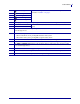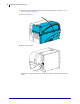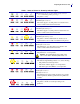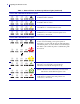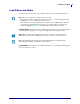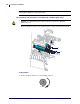ZT210/ZT220/ZT230 Quick Reference Guide Use this guide to operate your printer on a daily basis. For more detailed information, refer to the User Guide. Printer Components Figure 1 shows the components inside the media compartment of your printer. Depending on the printer model and the installed options, your printer may look slightly different. The components that are labeled are mentioned in procedures throughout this manual.
Control Panel Control Panel The control panel indicates the printer’s operating status and allows the user to control basic printer operation.
Control Panel 1 STATUS light 2 PAUSE light 3 DATA light 4 SUPPLIES light 5 NETWORK light These indicator lights show the current status of the printer. For more information, see Table 1 on page 7. 6 The display shows the printer’s operating status and allows the user to navigate the menu system. 7 RIGHT SELECT button 8 LEFT SELECT button 9 The UP ARROW button changes the parameter values. Common uses are to increase a value or to scroll through choices.
Preparing the Printer for Use Preparing the Printer for Use After you have familiarized yourself with the printer components, prepare the printer for use. Caution • When you are loading media or ribbon, remove all jewelry that could come into contact with the printhead or other printer parts. Caution • Before touching the printhead assembly, discharge any built-up static electricity by touching the metal printer frame or by using an anti-static wriststrap and mat.
Preparing the Printer for Use 5. Plug the male end of the A/C power cord into an appropriate power outlet. 115 V AC 230 V AC 6. Connect the printer to a computer using one or more of the available connections. The standard connections are shown here. A ZebraNet® wired or wireless print server option or a parallel port may also be present on your printer. Serial port USB 2.0 port 7. Raise the media door.
Preparing the Printer for Use 8. Load ribbon (if using Thermal Transfer mode) and media into the printer (see Load Ribbon and Media on page 9). 9. Close the media door. 10. Turn on (I) the printer. The printer boots up and performs a self-test. The results of the self-test are shown in Table 1.
Preparing the Printer for Use Table 1 • Status of Printer As Shown by Indicator Lights STATUS light steady green (other lights steady yellow for 2 seconds during printer power-up) The printer is ready. STATUS light steady red SUPPLIES light steady red The media supply is out. The printer needs attention and cannot continue without user intervention. STATUS light steady red SUPPLIES light flashing red The ribbon supply is out. The printer needs attention and cannot continue without user intervention.
Preparing the Printer for Use Table 1 • Status of Printer As Shown by Indicator Lights (Continued) Printers with a ZebraNet wired Ethernet option NETWORK light off No Ethernet link is available. NETWORK light steady green A 100 Base link was found. NETWORK light steady yellow wired Ethernet—A 10 Base link was found. NETWORK light steady red An Ethernet error condition exists. The printer is not connected to your network.
Load Ribbon and Media Load Ribbon and Media Use the instructions in this section to load ribbon and to load roll media in Tear-Off mode. Note • The components inside your printer are color-coded. • • The touch points that you will need to handle are colored gold inside the printers and are highlighted in gold in the illustrations in this manual. The components associated with the ribbon system are made of black plastic, while the components associated with media are made of gray plastic.
Load Ribbon and Media Caution • When you are loading media or ribbon, remove all jewelry that could come into contact with the printhead or other printer parts. To load ribbon and roll media in Tear-Off mode, complete these steps: 1. Caution • The printhead may be hot and could cause severe burns. Allow the printhead to cool. Rotate the printhead-open lever (1) counterclockwise to release the print mechanism (2). 1 2 Loading Ribbon 2. Position the ribbon with the loose end unrolling clockwise.
Load Ribbon and Media 3. Place the roll of ribbon on the ribbon supply spindle. Push the roll back as far as it will go. 4. Your printer shipped with an empty ribbon core on the ribbon take-up spindle. If this core is no longer there, place an empty ribbon core on the ribbon take-up spindle. Push the core back as far as it will go.
Load Ribbon and Media 5. Slide the ribbon under the print mechanism. 6. Wind the ribbon clockwise around the core on the ribbon take-up spindle. Turn the spindle enough to wind the ribbon around it several times.
Load Ribbon and Media Loading Media 7. Remove and discard any tags or labels that are dirty or that are held by adhesives or tape. 8. Slide out and flip down the media supply guide.
Load Ribbon and Media 9. Place the roll of media on the media supply hanger. Push the roll back as far as it will go. 10. Flip up the media supply guide.
Load Ribbon and Media 11. Slide in the media supply guide until it touches the edge of the roll. 12. Slide the outer media guide all the way out.
Load Ribbon and Media 13. Slide the media under the media dancer assembly and the print mechanism. Allow the end of the media to extend out of the front of the printer. 14. Make sure that the media passes through the slot in the transmissive media sensor (1) and under the inner media guide (2). The media should just touch the back of the transmissive media sensor slot.
Load Ribbon and Media 15. Slide in the outer media guide until it just touches the edge of the media. 16. Rotate the printhead-open lever clockwise until it locks the printhead in place. 17. If necessary, press PAUSE to enable printing.
Load Ribbon and Media Remove Used Ribbon Remove used ribbon from the ribbon take-up spindle each time you change the roll of ribbon. To remove used ribbon, complete these steps: 1. Has the ribbon run out? If the ribbon... Then Ran out Continue with the next step. Did not run out Cut or break the ribbon before the ribbon take-up spindle. 2. Slide the core with the used ribbon off of the ribbon take-up spindle. 3. Discard the used ribbon.