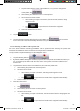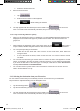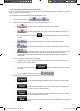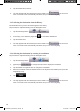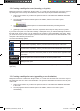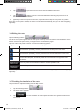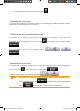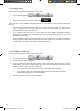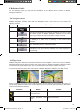User`s manual
37
37
3.2 Creating a multi-point route (inserting a via point)
Multi-point routes are created from simple routes, so a route must be active first. One of the ways of
expanding the route is to keep the destination, and to add via points (intermediate destinations).
1. Select a new location as you did in the previous sections. This will be the additional destination
in the route.
2. The map appears with the selected point in the middle, and the Cursor menu opens
automatically.
3. Tap
to add the point as an intermediate destination preceding the final
destination of the route.
4. [optional] To add more points to the route, repeat the above steps as many times as you like.
If you insert a via point in a route that is already a multi-point route, you will automatically be taken to
the Edit Route screen where you can determine the position of the intermediate route point. When
you enter the screen, the new via point is placed as the last via point before the final destination. The
new point is the selected point in the list.
You have the following options:
Button Action
The selected point moves up in the list (becomes a via point to be reached earlier).
Tap this button repeatedly, and the point becomes the start point of the route.
The selected point moves down in the list (becomes a via point to be reached later).
Tap this button repeatedly, and the point becomes the final destination of the route.
The route is reversed. The start point becomes the destination, the destination
becomes the start point, and all via points are to be reached in the opposite order
than before.
The route is optimised. The start point and the destination remain at their position,
but the via points are reordered to make the shortest possible route.
The selected point is removed from the route. The route remains as it was before
adding the new point.
Every time a new point is added, the route is recalculated automatically, and you can start navigating
right away.
3.3 Creating a multi-point route (appending a new destination)
Multi-point routes are created from simple routes, so a route must be active first. One of the ways of
expanding the route is to add a new destination. The previous destination becomes the last via point
of the route.
1. Select a new location as you did in the previous sections. This will be the additional destination
in the route.
2. The map appears with the selected point in the middle, and the Cursor menu opens
automatically.
ZE-NA2000_UserManual_UK.indd 37 23.04.2009 10:43:14 Uhr