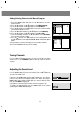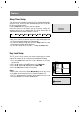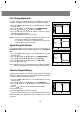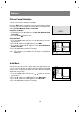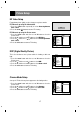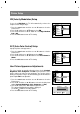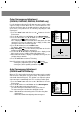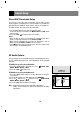Instruction manual
EZ Video Setup
For optimum picture quality, use the factory preset picture modes.
EZ Video set up using the video button
1. Press the video button repeatedly to select Clear, Optimum,
Soft, or User.
2. Press the enter ( ) button to return to TV viewing.
EZ Video set up using the Picture menu
1. Press the menu button and then use
D
/
E
button to select the
Picture menu.
2. Press the
G
and then use
D
/
E
button to select EZ Video.
3. Press the
G
and then use
D
/
E
button to select Clear, Optimum,
Soft, or User.
4. Press the exit button to return to TV viewing.
DRP (Digital Reality Picture)
This is the function to stress picture outline in showing a dark area
light.
1. Press the menu button and then use
D
/
E
button to select the
Picture menu.
2. Press the
G
and then use
D
/
E
button to select DRP.
3. Press the
G
and then use
D
/
E
button to select Clear or Soft.
4. Press the exit button to return to TV viewing.
Cinema Mode Setup
Sets up the TV for the best picture appearance for viewing movies.
1. Press the menu button and then use
D
/
E
button to select the
Picture menu.
2. Press the
G
and then use
D
/
E
button to select Cinema.
3. Press the
G
and then use
D
/
E
button to select On or Off.
4. Press the exit button to return to TV viewing.
17
Picture Setup
Clear
CH.
++
Move
}}
Back
EZ Video
{{
DRP
{{
Cinema
{{
VM
{{
ACC
{{
Contrast
{{
Brightness
{{
Color
{{
Sharpness
{{
Tint
{{
Convergence
{{
Picture
Clear
Optimum
Soft
User
Clear
CH.
++
Move
}}
Back
EZ Video
{{
DRP
{{
Cinema
{{
VM
{{
ACC
{{
Contrast
{{
Brightness
{{
Color
{{
Sharpness
{{
Tint
{{
Convergence
{{
Picture
Clear
Soft
Clear
CH.
++
Move
}}
Back
EZ Video
{{
DRP
{{
Cinema
{{
VM
{{
ACC
{{
Contrast
{{
Brightness
{{
Color
{{
Sharpness
{{
Tint
{{
Convergence
{{
Picture
On
Off
On